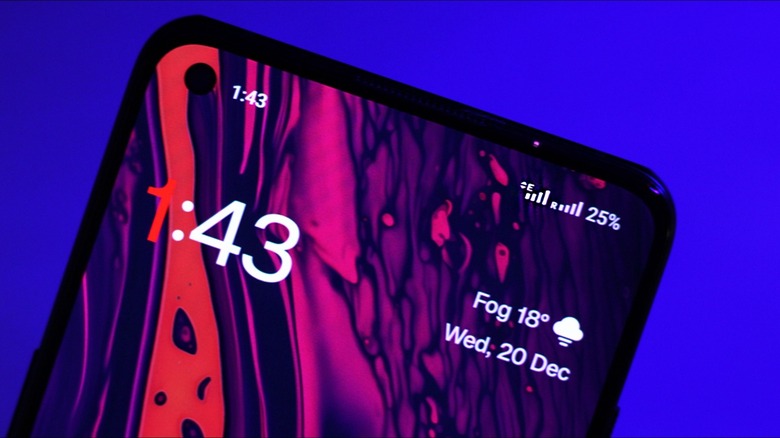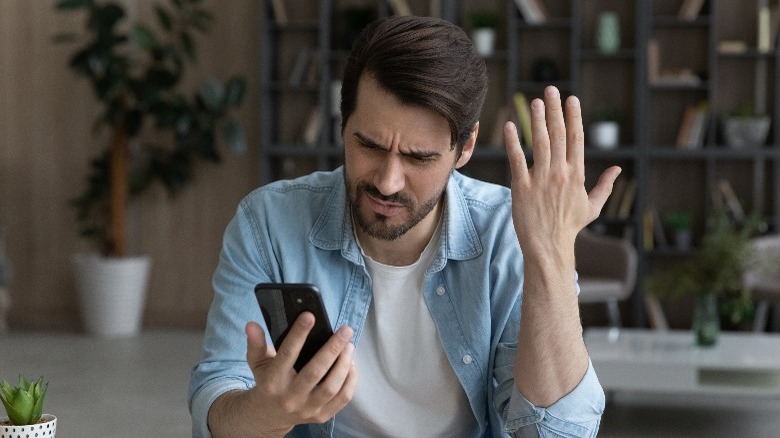What Is T-Mobile Edge, And Can You Turn It Off?
One of the most dramatic technological leaps in the smartphone industry has been cellular networks. We've seen tremendous improvements in network coverage, but the internet speeds we now take for granted are also exponentially faster than they used to be. However, in a market where almost every new phone has the "5G" tag slapped to its name, it is common to occasionally see your network switching back and forth between 4G, 3G, and sometimes even Edge.
From our first introduction to 2G, which made texting and MMS on mobile phones possible, to now being able to download high-quality movies in mere seconds using 5G, we've come a long way. T-Mobile has become a household name, ranked third by subscriber count in the United States, and is widely regarded as one of the best telecom providers with respect to coverage, speed, and consistency.
Despite the staggering 200 million users reached by T-Mobile's 5G UC, subscribers often complain of sudden shifts to significantly slower speeds — frequently sighting the Edge indicator instead of the usual 5G or 4G symbol. This has raised several queries, but do you need to worry about this? Short answer: no.
Decoding Edge technology
The jump from 1G's analog voice communication tech to 2G's more advanced digital GSM standard was massive, accommodating multiple users per frequency band and introducing SMS and MMS. 3G introduced monumental improvements in data transfer speeds and voice quality. This brief lesson in history is so we can understand where Edge fits into the picture.
Enhanced Data rates for GSM Evolution (EDGE) is an extension of the 2G network — specifically, 2.75G. By modulating the phase of a carrier wave using 8PSK encoding, the then-new Edge network not only boasted higher theoretical speeds of up to 400 Kbps but, for the first time, offered users the ability to use internet data while on a call.
Now that we've explored the mysteries behind the Edge network, it doesn't take much to understand why your T-Mobile network indicator occasionally drops to the infamous "E" icon. The reason is typically poor 4G or 5G coverage, which is when your device automatically switches to the much wider frequency of an Edge network. It's slower but has much broader coverage.
T-Mobile's Edge is only a fallback option, and your phone should be back to the cutting-edge 4G or 5G speeds when you're out of the limited network coverage area. If your device seems stuck on Edge or switches to it regularly, we have some network troubleshooting tips that may help.
Can you turn the T-Mobile Edge mode off?
Although phones running Android 12 and higher have a kill switch for 2G, most devices, including iPhones, don't allow the complete disabling of legacy networks such as 3G and 2G, including Edge. However, you should only turn off legacy networks if you're having trouble. If your phone can't connect to 4G or 5G with legacy networks turned off, you won't have any service. Slow service is better than none at all.
There are, however, a few things you can try to ensure your phone is not bottlenecking your network speed and coverage due to certain factors.
- Make sure you have the right configuration set for your mobile network. If your phone hasn't been on 5G in days, you may have accidentally set it to 2G-only mode. For Android, navigate to Settings > Network & Internet > SIMs and check your network options. On iPhone, go to Settings > Cellular > Celluar Data Options and fiddle around with the available settings to ensure you have 5G and 4G enabled.
- Disable battery saving mode and try restarting your phone. Turning airplane mode on and off is also an effective way to reset your phone's service.
- Check to see if your phone has any pending software updates.
If all else fails, contact T-Mobile's customer care for further assistance.