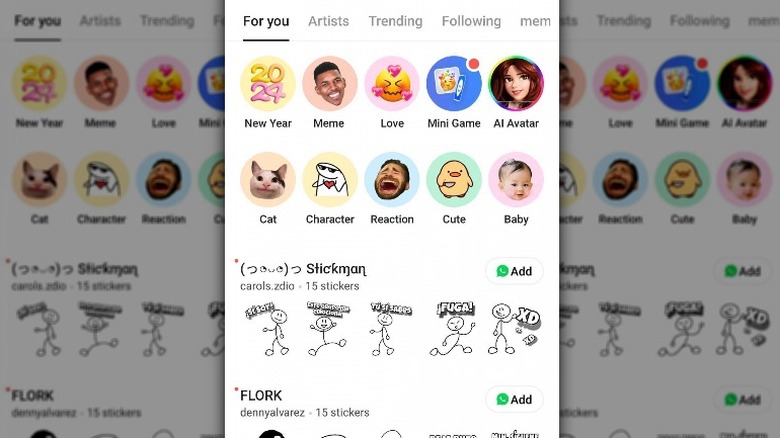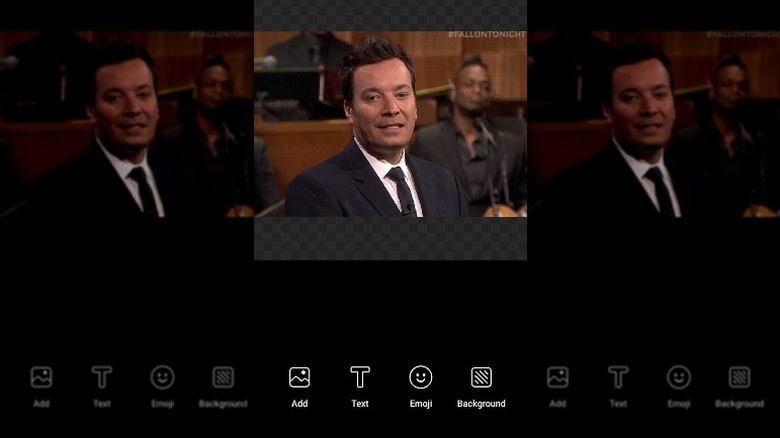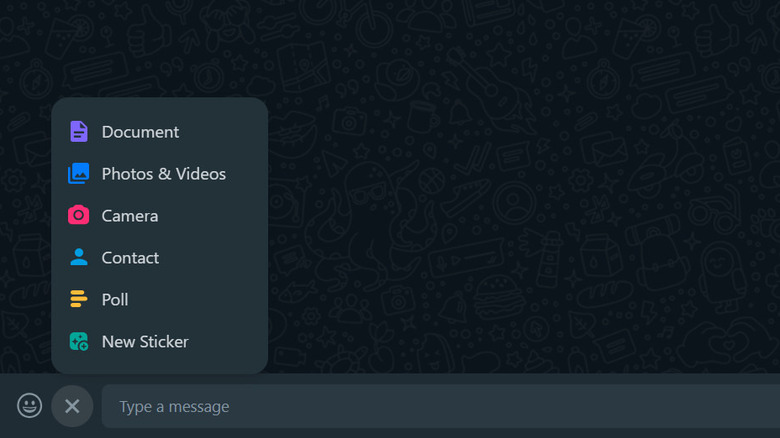How To Create Your Own WhatsApp Stickers
WhatsApp stands out as one of the best apps for staying connected with friends and family. Its user-friendly interface, coupled with a plethora of features (including some hidden WhatsApp features you should know about), ensures easy, secure, and enjoyable communication. One way to make chatting more fun is by using stickers, which are expressive images for conveying emotions and reactions in a lively manner. While WhatsApp provides an array of ready-made stickers in its sticker gallery, you also have the option to make your own to show off your style and humor.
Currently, WhatsApp only supports sticker creation on its web version, and even then, the functionality is somewhat limited. If you're keen on crafting regular or animated stickers directly on your phone, various third-party tools and programs like Canva come to the rescue. Below, we explore the different simple ways to create your very own WhatsApp stickers on both the WhatsApp app and WhatsApp web.
Create your own stickers using a third-party app
If you're unfamiliar with graphic design software or prefer a more straightforward approach to crafting your WhatsApp stickers, using a third-party app is an excellent choice. These apps are designed to simplify the process, making it accessible even for those without advanced design skills.
You can use Sticker.ly, Sticker Maker for WhatsApp, or any other similar app that is available online. Below is how to use Sticker.ly if you are an Android or iOS user. The steps might differ slightly if you use another app, but the basic principle remains.
- Download Sticker.ly using the Google Play Store or the App Store.
- Once downloaded, launch it and sign up to continue.
- Click on the plus icon in the bottom pane.
- Allow the app to access the media files on your device.
- Click Regular.
- Pick an image from the gallery.
- Select the area to cut for the sticker. You can use the AI cut option or do it manually using options like Lasso or Brush.
- Once you are satisfied with the sticker, click Add.
- You can now edit the sticker by adding another image, text, emoji, or background.
- Finally, click Save and choose a location to save your sticker.
- Click Save again.
Now that your sticker is ready, you can click on the Add to WhatsApp button to share it.
Create your own stickers using Canva
Canva is one of the best photo editing apps for Android and iOS and has an extensive range of features. While it is typically used for creating visually appealing graphics, including social media content, presentations, and marketing materials, it also comes with a sticker creator tool that can help you make WhatsApp stickers easily.
If you don't want to rely on a third-party application to create stickers, follow these steps to use Canva:
- Open the Canva Sticker Maker in your browser.
- Click on the Create a WhatsApp sticker button.
- The following window should display a wide range of sticker templates on the left pane. To upload your own image, click Upload in the left pane.
- Adjust the size of the sticker.
- Use the Elements, Text, or Draw options in the left pane to customize the sticker.
- Once done, click the Download button and download the sticker on your device.
- Now, open WhatsApp on your browser and open a chat.
- Click on the plus icon with the text bar and choose New Sticker.
- Select the sticker you just created.
- Click OK.
You can now share the sticker on WhatsApp with your friends and family.
Create animated stickers on WhatsApp
Animated stickers can be great if you want to add a more dynamic and playful touch to your conversations. You will also need to use a third-party application for this, so begin by downloading a sticker maker app that supports animated stickers. Apps like Sticker.ly or Sticker Maker for WhatsApp often have features for animating stickers.
Here is how you can create animated stickers using Sticker.ly:
- Download and launch the app, then sign up.
- Click Get Started and give the app the necessary permissions to proceed.
- Select the Plus icon and choose Animated.
- Pick a video or a GIF from your media library.
- Trim your video. Once you are satisfied with the results, choose Done.
- You can now customize the sticker with images, text, or other files.
- Select Save > New Pack.
- Enter a name for the pack and click Create.
- Once done, click Save > New Pack.
Enter a name for the pack and click Add to WhatsApp to add it to your sticker gallery on WhatsApp.
Create stickers using WhatsApp web
WhatsApp's desktop web app makes creating stickers fairly simple and quick. It can be a great option if you don't want to use a third-party application or Canva.
Here is how:
- Begin by opening WhatsApp web on your computer and navigating to the chat where you want to send the sticker.
- Click on the paperclip icon located near the text field within the chat.
- From the options that appear, select Sticker.
- Choose an image from your computer. This can be a photo, illustration, or any image.
- Edit the image as per your preferences. You can crop it, add emojis, or even other stickers.
- After you are satisfied with the results, click Done > Send.
The sticker will now be shared with your contact, as well as will be saved in your sticker gallery. This makes accessing and reusing your custom stickers in various conversations easy.