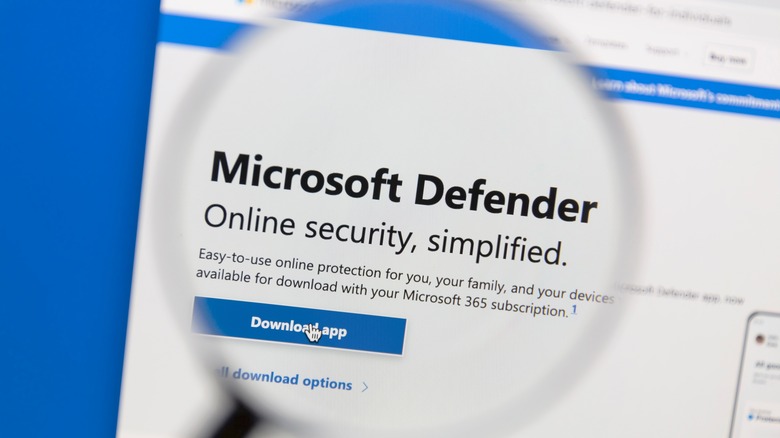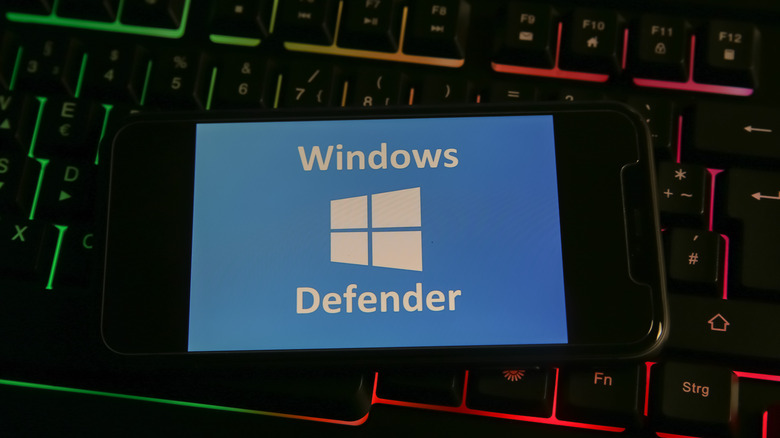How To Disable Microsoft Defender (And When You Might Want To)
Microsoft Defender (previously Windows Defender) has been a part of the Windows operating system since the early 2000s, with Microsoft improving and iterating on it up to the present — and presumably well beyond. The software acts as a sort of first-party virus protection program that's typically included and enabled by default with current Windows operating systems. Though it's been made available for other platforms as well.
This always-on process is meant to regularly check your computer for malware and viruses, including files you download or install, in an attempt to keep you a bit more secure. And since it's included as part of Windows you don't have to worry about paying for it or subscribing to anything — it just does its thing and you can leave it alone, for the most part.
While the term "always-on" likely conjures up images of other background processes impacting system performance, Microsoft Defender isn't typically a major contributor, even in older hardware. Though that can happen, it's not recommended to turn it off as it leaves your PC vulnerable, but it can be done. If you want to drop Microsoft Defender in favor of a different antivirus app, however, then you'll definitely want to turn it off so that it doesn't conflict or otherwise interfere with your preferred program.
Turning off Microsoft Defender
Now that you're aware of the risks that come with turning Microsoft Defender off, and presumably are willing to accept them, here's what to do:
- Click on the Start button, then type "Windows Security" into the search field and press Enter. When the search results appear, select the Windows Security app to open it.
- Select Virus & threat protection, then click on Manage settings.
- Toggle the switch next to Real-time protection off.
- Note that if Tamper Protection is turned on, you'll need to toggle that setting off before turning off Real-time protection (both settings are in the same menu).
Be aware that in some cases Microsoft Defender may turn itself back on after a little while — sometimes overnight, sometimes during a scheduled scan, etc. The most effective way to turn the feature off and keep it off is to install third-party (non-Microsoft) antivirus software, which will signal Microsoft Defender to take a back seat and let the other program do the job instead.