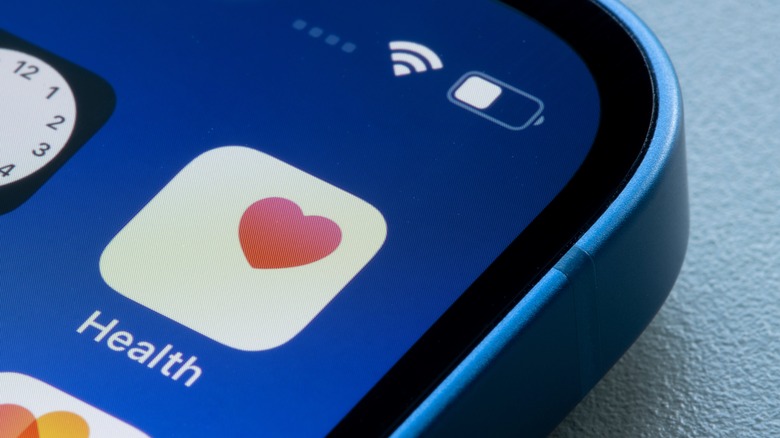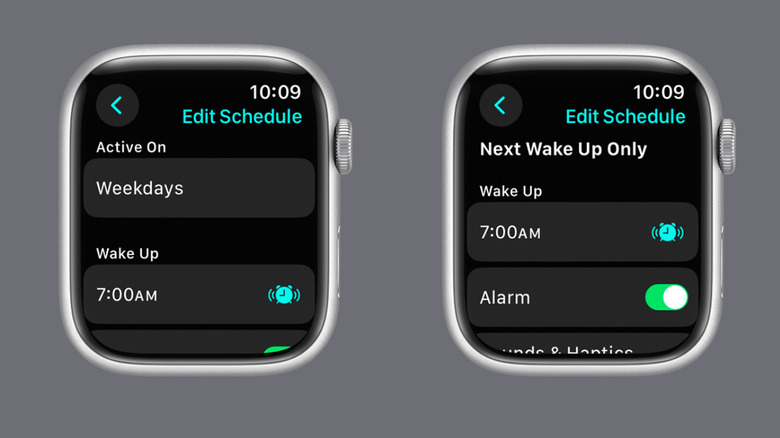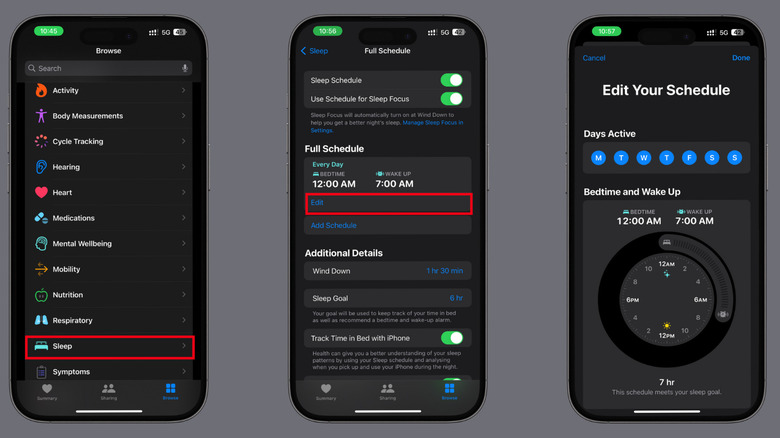How To Track Your Sleep Habits With An Apple Watch
Are you having trouble sleeping? You can monitor your sleep patterns with the native Apple Watch sleep tracker or several third-party apps. Sleep patterns mean the Apple watch tracks your movement using an accelerometer to detect movement throughout the night. Periods of minimal movement are interpreted as sleep, while more significant movements are seen as wakefulness. Plus, it will track your heart rate during sleep. Variations in heart rate can help distinguish between different sleep stages, with lower rates typically associated with deeper sleep—also your breathing rate, blood oxygen, noise levels, sleep schedule, and bedtime reminders.
Before Apple introduced its native sleep tracker in 2020 with the watchOS 7, iPhone users previously had to use external software to monitor and record their sleep. With watchOS 7, the native tracker did its job, offering basic sleep tracking but no sleep stages. However, Apple's watchOS 9 came with an upgraded experience, providing sleep details like time spent in the REM, Core, and Deep stages. To enhance your sleep routine, you can activate Bedtime mode, a feature that puts your iPhone and Apple Watch into a wind-down mode before bedtime, minimizing distractions from notifications. We've recommended SleepWatch and Pillow as top third-party apps for those who prefer alternatives. Here's how to set up your Apple Watch to track your sleep.
How to Set Up Your iPhone and Apple Watch for Sleep Monitoring
Getting enough sleep can help you improve your mental, physical, and overall health while preparing for the next day. Follow these steps to set up your sleep tracker features.
-
Open the Health app on your iPhone.
-
Go to Browse.
-
Scroll down and tap on Sleep.
-
Click Get Started.
-
Set a specific time for your sleep goal.
-
Choose whether you want this designated time to recur automatically as your default sleep time each day or if you prefer to exclude certain days.
-
Turn on the Alarm toggle if you want to be woken up by an alarm when you've completed your sleep.
-
Tap Done.
-
Click Next.
Now, you can easily set up your device by following the prompts. Use Sleep Focus to minimize distractions on your iPhone and Apple Watch. This feature also allows you to permit notifications from specific individuals or apps. You can then track your sleep by wearing your paired Apple Watch to bed. Ensure your watch is comfortably fitted. The accelerometer may detect excessive movement during regular sleep if it's too loose.
How to edit the sleep schedule on your Apple Watch
While you can change some aspects of your sleep schedule directly on your Apple Watch, such as Wake time and Sleep focus, you'll need to use the Health app on your iPhone to make comprehensive edits. To adjust your sleep schedule on your Apple Watch, follow these steps:
-
Open the Sleep app on your Watch.
-
Tap the Alarm button.
-
Rotate the Digital Crown to Full Schedule.
-
Tap the current schedule to change it.
-
Tap on Add Schedule to make a new one.
-
Tap on Sleep Goal to adjust your sleep target.
-
Modify your Wind Down duration and then set the duration for how long you want the Sleep Focus to be active before bedtime.
Editing Wake Time:
-
Open the Sleep app.
-
Tap the Alarm button.
-
Tap the current Wake Time.
-
Adjust your wake-up time using the digital crown or tap the hour and minute.
-
Go back using the left arrow to save changes.
Editing Sleep Focus:
-
Swipe up from the bottom of your Watch screen to access Control Center.
-
Tap the Focus icon.
-
Choose Sleep Focus to activate or deactivate it.
Additionally, on the Apple Watch, you can view details about your sleep history and edit specific alarm settings in your sleep app, such as toggling the alarm on or off and adjusting the snooze duration.
How to edit the sleep schedule on your Apple Watch using your iPhone
You'll need to use your iPhone to adjust your sleep schedule or edit your sleep pattern completely. Once you've completed the editing process, as long as your Apple Watch is paired with your iPhone, the changes will seamlessly reflect on your watch. Here's how to go about it:
-
Open the Health app on your iPhone.
-
Tap Browse.
-
Select Sleep.
-
Tap Full Schedule & Options.
-
Choose the specific schedule you wish to edit (if you have multiple).
-
Tap Edit under the chosen schedule.
-
Adjust the bedtime and wake-up times by dragging the curved slider.
-
Modify individual days by tapping their checkboxes to include or exclude them from the schedule.
-
Scroll down to find the Alarm settings.
-
Turn on the alarm to have it sound at your designated wake-up time, or turn it off for a natural waking experience.
-
Explore the built-in alarm sounds and Haptics and pick one from the menu.
-
Use the slider to adjust the volume.
-
Toggle on Snooze if you want to.
-
Tap Done to save your updated schedule.
Once on the main screen of the full schedule, you have the flexibility to make additional adjustments. For instance, by tapping Wind Down, you can modify the time leading up to your preferred bedtime. This can range from as short as 15 minutes to as long as three hours. Plus, you can edit your sleep goal — a metric for monitoring your bedtime, sleep reminders to give you a heads up when wind down or bedtime is about to begin for the day, and Sleep results for when you meet or exceed your sleep goal.