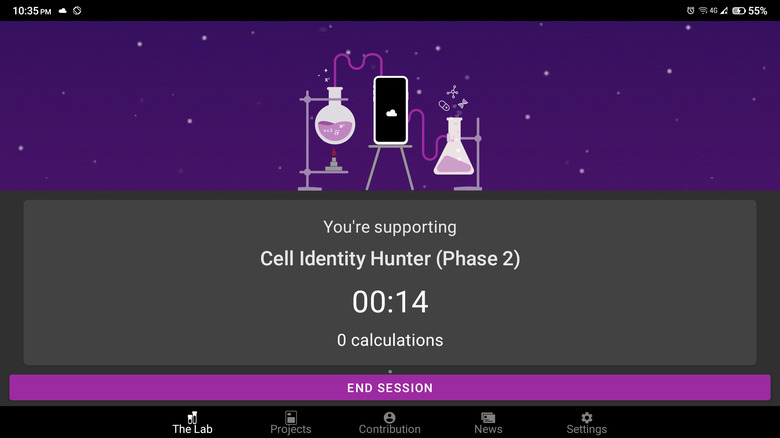5 Unexpected Uses For Your Old Android Tablet
We may receive a commission on purchases made from links.
In this rapidly evolving world of technology, many people find themselves accumulating gadgets that eventually become outdated and collect dust on the shelf. Dropping them off at recycling centers or giving them to younger family members are good solutions to the e-waste problem. But what if you could breathe new life into that ancient Android tablet of yours and turn it into something more useful? No, it may not be able to run the Bing app or let you play Asphalt 9, but there are plenty of creative ways to give it new purpose.
We'll explore five ingenious and unexpected uses for your old Android device, from turning it into your Amazon Fire TV remote to transforming it into a dedicated system monitor for your Windows computer.
Replacement for Amazon Fire TV remote
It's Friday night, and you're ready to unwind in front of your Fire TV, but 20 minutes in, you realize it's not exactly what you're in the mood for. When you go to switch it to something more interesting, the remote mysteriously goes missing — again. If this scenario sounds awfully familiar to you, maybe it's time to swap that tiny Fire TV remote for a larger remote that won't get easily swallowed by the couch cushions. Your old Android tablet is perfect for this.
All you have to do is go to the Google Play Store and download the Amazon Fire TV app to your device. It's an official app from Amazon, so you won't need to worry about compatibility issues.
- Once that's done, follow these next steps:
- Connect your tablet to the Wi-Fi network your Fire TV is connected to.
- Launch the Amazon Fire TV app.
- Tap on your Fire TV from the list of available devices. If your TV isn't on the list, tap on Set Up New Device and log in to your Amazon account.
- Follow the on-screen instructions to connect your app to the TV.
You can now start using the tablet as your remote. Touch the screen to move up, down, and sideways, or pull down on the microphone icon to tell Alexa what you want to watch. There's also a convenient keyboard in the app, along with standard remote buttons like play and pause.
Digital kitchen whiteboard
Having a whiteboard around the kitchen can be incredibly handy. You can use it for jotting down pantry items you need or for mapping out your weekly meal plans. Whiteboards can also serve as a digital bulletin board where you and your family members can leave each other messages. Traditional whiteboards can get a bit messy, especially if you frequently rewrite things. You'd also need to keep markers and erasers fresh, which can add to the clutter in an already busy kitchen.
To save yourself from the trouble, use your old Android tablet as a digital whiteboard instead. Whiteboard – Magic Slate turns your device into an interactive whiteboard for whatever notes and drawings you have in mind, whether it's a to-do list, reminder, or even a game of Tic-Tac-Toe. While the app interface is pretty basic, it effectively mimics the look of a real whiteboard, complete with a full screen and the whiteboard edges. Whiteboard – Magic Slate can save your writings/drawings to the gallery, so you can reference them later. The best part is that the app is a mere 3 MB and only requires Android 4.1, so even the oldest of tablets can run it.
If you're looking to mount your tablet to the fridge where you can easily write notes, you can either use Command Strips like what Redditor u/letschat6 did or, for a more secure version, four Command Hooks as demonstrated by YouTuber Alex Sibila.
Garage helper
The garage may be the last place you'd expect to place an Android tablet, but there's a host of good reasons why you might want to. For one, it can be frustrating to watch repair videos on your smartphone's six-inch display. A tablet's bigger screen real estate makes this task a breeze as you won't have to constantly zoom in and out to see all the details. Having a tablet in your garage can also keep your workspace clutter-free, especially if you have a mountain of car manuals on hand. Instead of stacking them in your garage, turn your physical manuals into eBooks or PDFs to save physical space.
Taking it a step further, your Android tablet can serve as a mechanical guide for your vehicle. There are a bunch of automotive diagnostics apps for Android you can install on your device that can provide you with insights into your car's system, such as engine error codes, parts that need replacing, and vital metrics (e.g., temperature, speed, mileage). If you have a lot of tools and equipment and get annoyed by how often you misplace them, another nifty app you can use on your Android tablet is the Milwaukee Tools One-Key. It works with Bluetooth trackers to help you keep track of them. Aside from the tracking feature, the One-Key app is also great for organizing an inventory system and customizing how you use your Milwaukee tools (e.g., setting custom RPM and precision modes).
System monitor for your computer
It's good practuce to monitor your Windows computer's key performance metrics, including network speed, CPU temperature, and RAM usage, among many other things. When you keep track them, not only can you spot issues early but you can also prevent hardware damage from excessive usage, safeguarding your PC's health and efficiency.
One of the easiest ways to check your Windows computer's CPU temperature and other information is with PC monitoring software, such as NZXT CAM, Rainmeter, and HWiNFO. However, the problem with such software is that you have to launch them, or, in the case of apps with a desktop widget companion, exit other programs to see these stats. A better way to go about this is to dedicate a screen to display your system metrics. Here's where your old Android tablet comes into the picture.
There are two ways to turn your device into a PC system monitor. One, is to use it as a display with the help of the spacedesk app. This setup allows the tablet to mirror or extend your PC's display, so you can show virtually anything you want. The second way is with a remote monitoring app like TRIGONE's Remote System Monitor. To set this up, install the Remote System Monitor server on your PC and the corresponding mobile app on your tablet. The server then sends the statistics to the mobile app, which, in turn, displays the metrics in a comprehensive dashboard.
Extra computational resource for scientific research
If the above suggestions don't seem to be a good fit for your device as you prefer not to actively use it anymore, don't put it away just yet. You can donate its processing power to scientists. This is possible with the help of the DreamLab app. It's a mobile cloud-based processing platform, created by the charitable arm of telecommunications company Vodafone Australia to speed up scientific research. Instead of relying solely on the research team's desktop computer to analyze complex data, DreamLab harnesses additional computational resources from smartphones. This extra processing capacity then powers the research done at Imperial College London, which, as of this writing, includes:
- Phase 2 of Tropical Cyclone Modeling, which produces new data sets for assessing tropical storm risks to help make communities more climate resilient.
- Phase 5 of Corona-AI, which finds new potential treatments for COVID-19.
- Phase 2 of Cell Identity Hunter, which studies the relationship between tumor cells and the immune system.
- Long COVID, which focuses on identifying licensed drugs and "hyperfoods" that might mitigate the prolonged effects of COVID-19.
Using DreamLab is simple. After opening the app on your tablet, you will be prompted to select how much mobile data you'd like DreamLab to use. This can range from 0 MB (DreamLab will use Wi-Fi instead) to 500 MB. Then, select the research you'd like to support from the Projects tab. Once you have your project, plug in your tablet and press Start Session. As long as you have your device charging, DreamLab will continue running in the background.