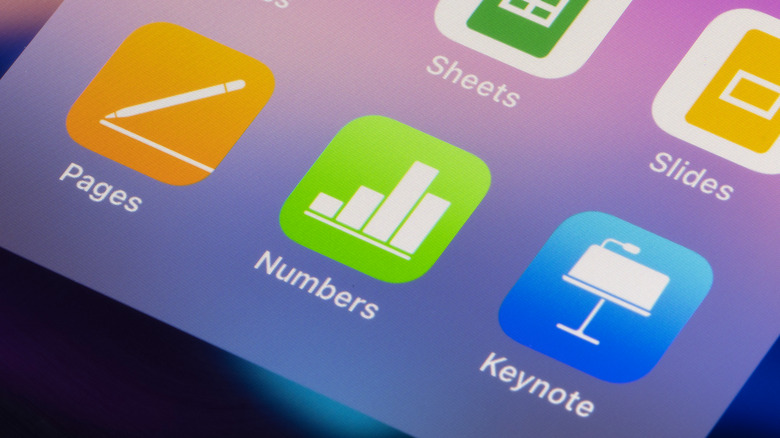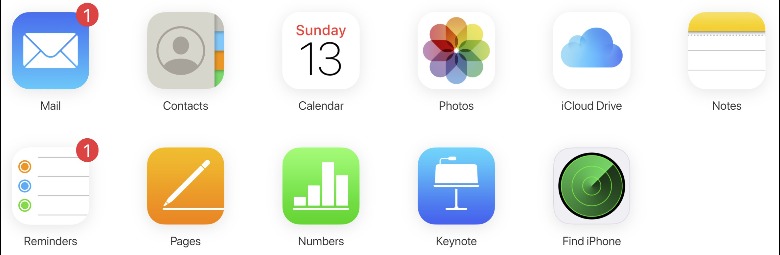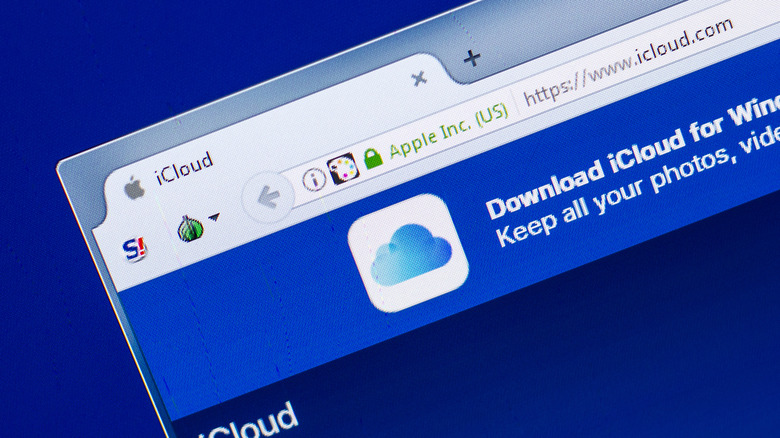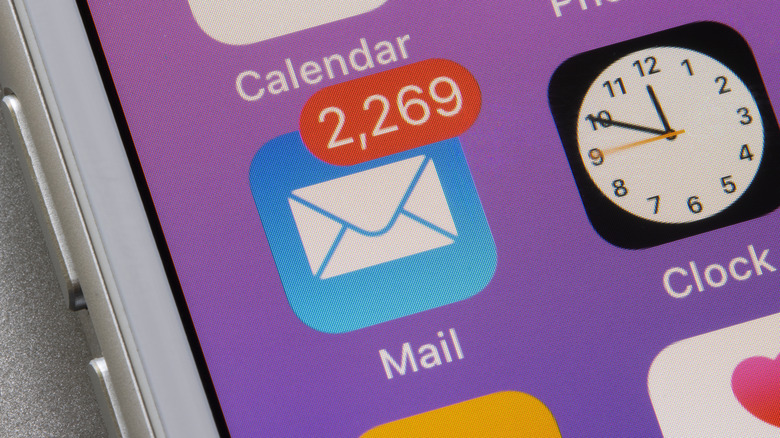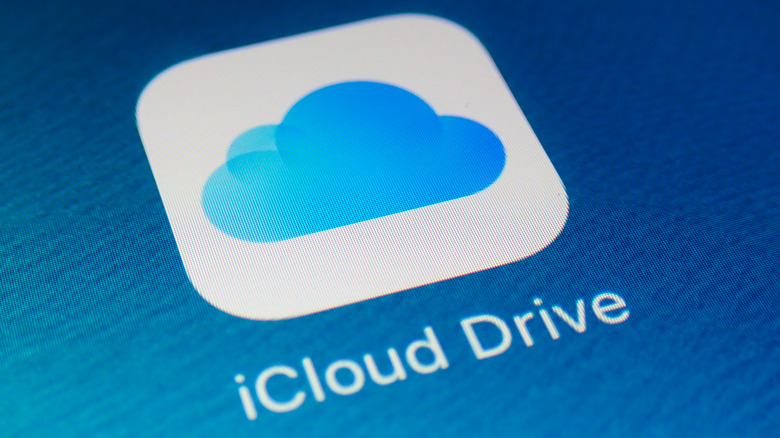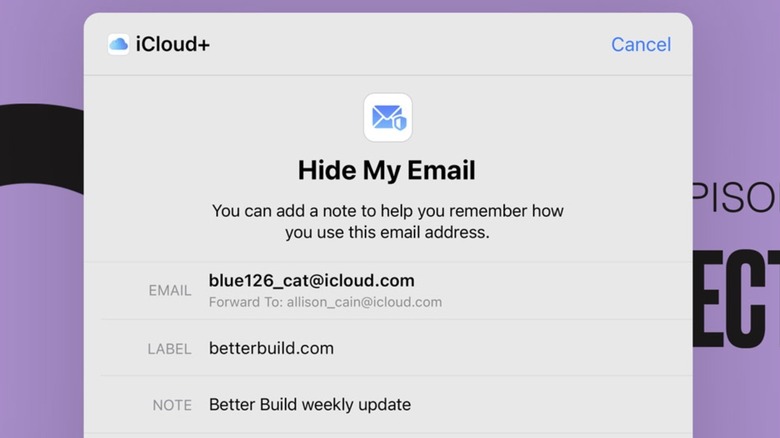Things You Never Knew iCloud Could Do
If you own an Apple device, that means you also have an iCloud account. Most people know their iCloud account is used to back up their personal data, which makes it easier to upgrade to a new device, find an old photo, or restore a device if it needs to be factory reset. Did you know iCloud is more than just a way to backup your iPhone and MacBook, though?
Much in the same way that Google users have access to a variety of services via their accounts, Apple's iCloud provides users with a bunch of different features and tools, including everything from office apps that can be accessed with just about any web browser to the ability to track and lock a lost iPhone. Here are some things you may not have realized iCloud can do, as well details about special features that come with Apple's premium iCloud+ subscription plans like Private Relay.
Create documents and presentations
Apple, as with Microsoft and Google, provides its iCloud users with access to basic office web apps — in this case, to Pages, Numbers, and Keynote. With these tools, anyone can sign in to their iCloud account and directly create presentations, type documents, and put together spreadsheets for free. This is particularly useful for users who may find themselves working with a device that isn't their own, such as a school computer or at a kiosk, as well as for anyone who wants to ensure their projects are readily accessible wherever they happen to be.
If you're away from your Mac, for example, you can use any supported browser to sign in to your iCloud account. Once signed in, you'll see icons for each of the aforementioned apps. Clicking any of the three icons will open the related web app; you can get to work directly within the web browser, then close the tab when you're finished. The materials you create — a typed report, for example — will be saved in your iCloud account to access from any of your devices later on.
Back up files on a PC
You probably already know iCloud can back up the files on your Apple devices, but did you know it can also be used to back up your files on a PC? This feature is useful for users who, for example, own an iPhone and iPad for their mobile devices, but a Windows PC as their computer.
The backup feature is simply called iCloud for Windows, and it is available as a free software download. You'll need to head over to the Microsoft Store to download the app, restart your computer, then sign in to your iCloud account in the app using your Apple account.
Upon signing in for the first time, you'll be prompted to select which content you want to sync with iCloud and your other devices. You can, for example, choose to backup your PC's browser passwords and bookmarks, photos, calendar, email, and more. You'll see new folders within Windows' File Explorer for quickly moving files from your PC to iCloud.
Provide a free inbox
Did you know that Apple offers its users a free @iCloud.com email address? You don't have to create one if you're happy with your existing inbox, but if you're deeply embedded in the company's ecosystem and want to avoid Google's Gmail alternative out of privacy concerns, it's a great option to have. You can access your iCloud inbox by signing into iCloud.com on a supported web browser, plus the account can be quickly viewed using Apple's Mail app on iPhone, iPad, and Mac computers.
If you have an iCloud account but haven't made a related email address, you'll need to set it up using one of your Apple devices; it's not possible to create it from a web browser. You can do this by heading into the iCloud settings on your Apple device, then toggling on the switch for "iCloud Mail." You'll then be prompted to create the email address, which is as simple as choosing what you want it to be called, then clicking or tapping "Create." Keep in mind that once you create the address, you won't be able to change it.
Directly share cloud files
iCloud is a great place to backup your files, which means it's also a great way to share those files with other people. Apple makes this possible with its iCloud Drive sharing feature — you can simply create a private link to a file and send it to the recipient. Once they receive it, the recipient can tap the link to access the file.
As Apple explains on its support website, iCloud users can share links to both files and folders located within their Drive. Depending on your goal, you can put on a limit that only allows the recipient to view the content, though when necessary, you can also share a file that they're able to edit. This can be used to, for example, provide a lab partner with access to notes or make it easy for a colleague to read and edit a report.
You can stop sharing content with others at any point by opening the document or folder in iCloud Drive (or an app that supports the iCloud sharing feature), tapping the "Share" button, and then tapping the "Manage" option to view and adjust the sharing permissions.
Keep web and email data private
Though iCloud is free, it only offers 5GB of cloud storage space — and that's for everything, including images and videos, which means it can quickly reach capacity. If you want to use the service as your primary cloud destination, you'll probably need to sign up for one of the iCloud+ premium plans with more storage space, which start with 50GB and range up to 2TB.
What you may not have realized when you signed up for one of these plans, assuming you're not on a free account, is that Apple has made some features exclusively available to iCloud+. Subscribers can access the beta tool iCloud Private Relay, Hide My Email, a custom email domain, and HomeKit Secure Video. That latter feature will cover a single camera if you're on the 50GB plan, while the 200GB plan supports up to five cameras, and the 2TB plan covers an unlimited number of cameras.
Though you may not need all of these features, they can come in handy at times. Hide My Email, for example, lets you create random email addresses so that you can sign up on websites and apps without sharing your personal email. The addresses can be created any time through the iCloud website or in the Settings app, plus they can be generated in the email field when using Safari, assuming you're using an Apple mobile device running iPadOS 15 or iOS 15.