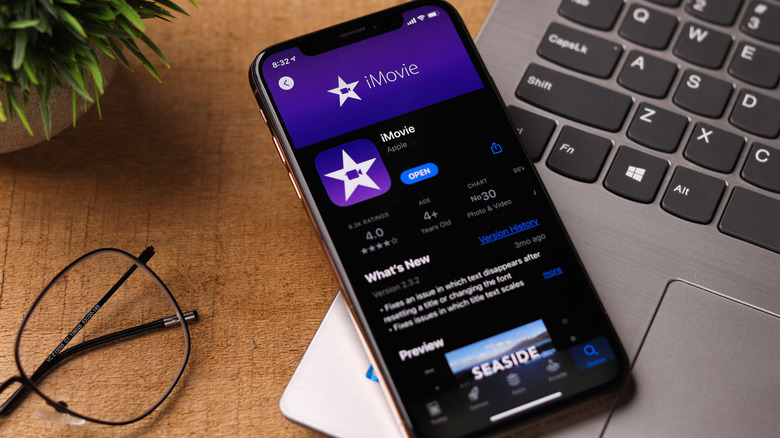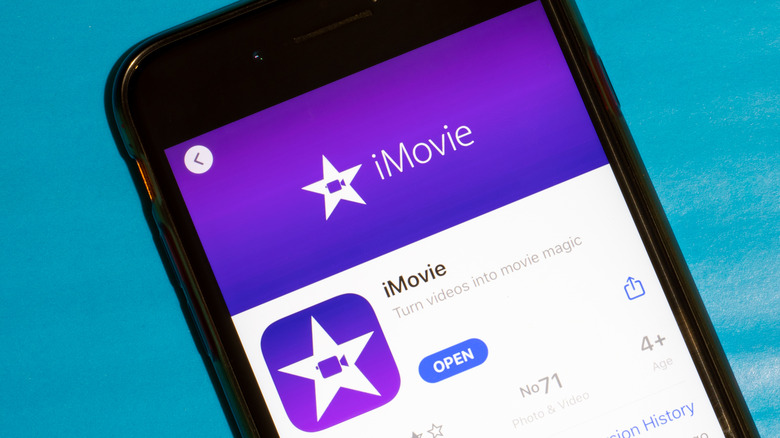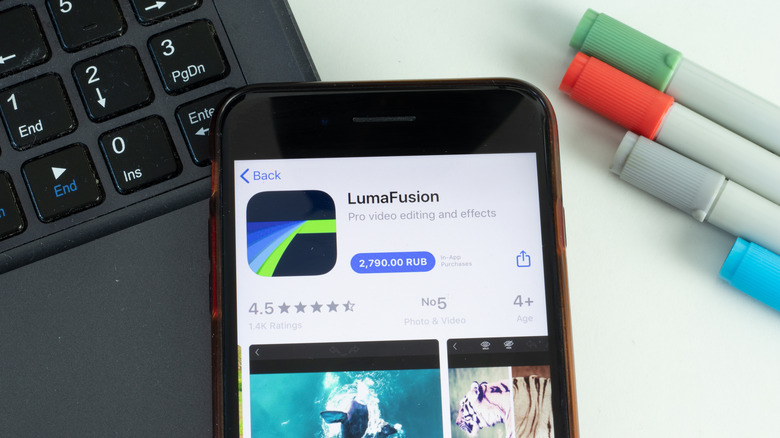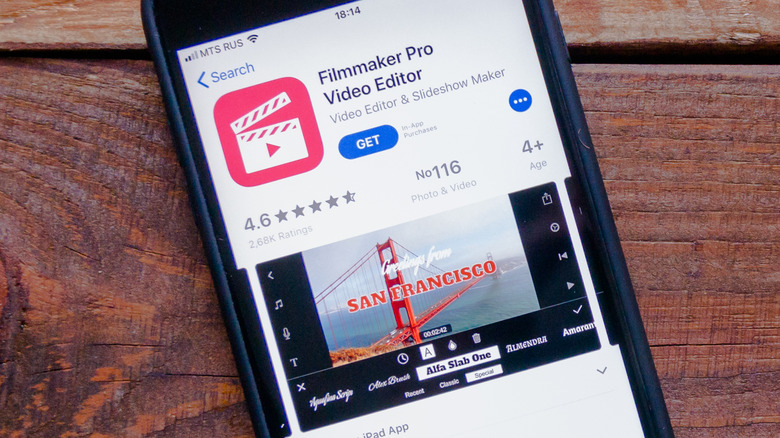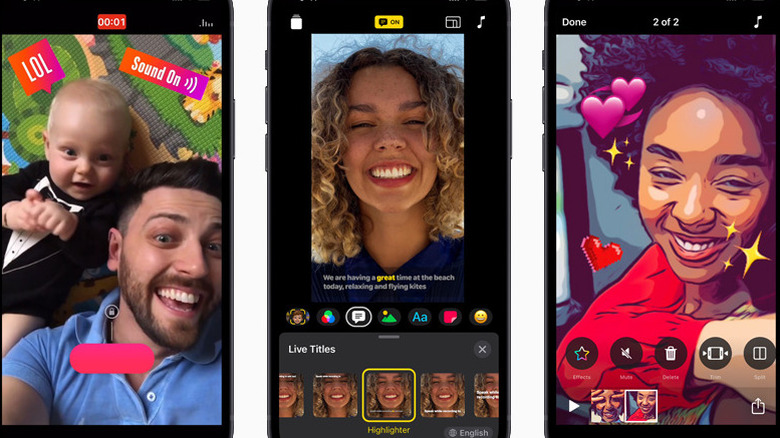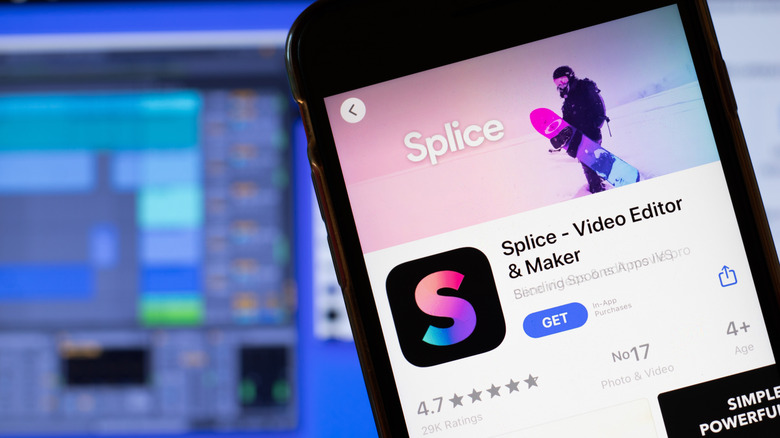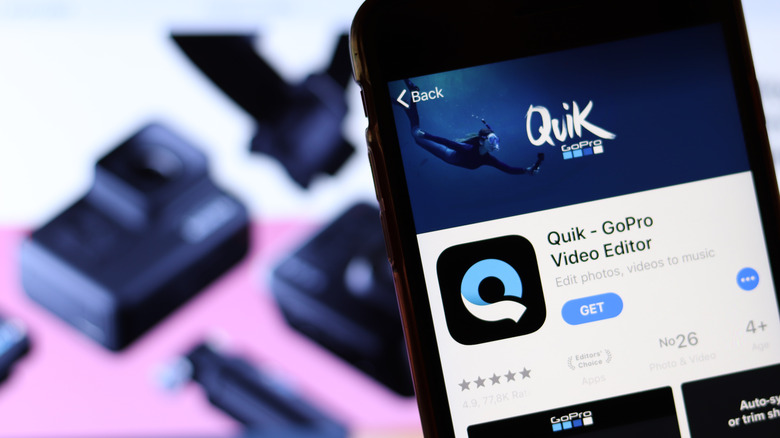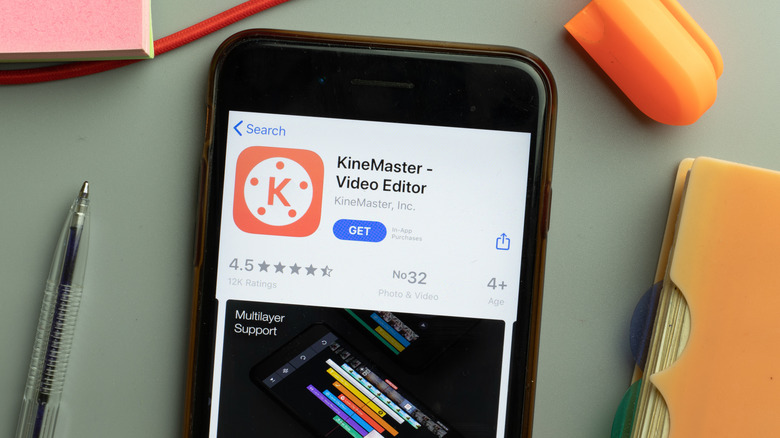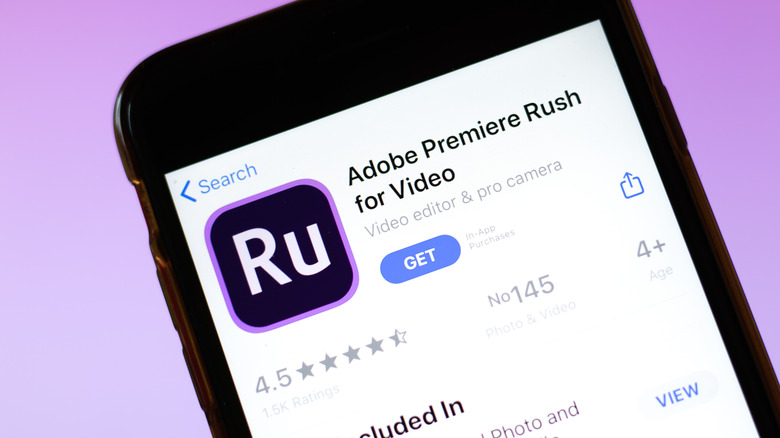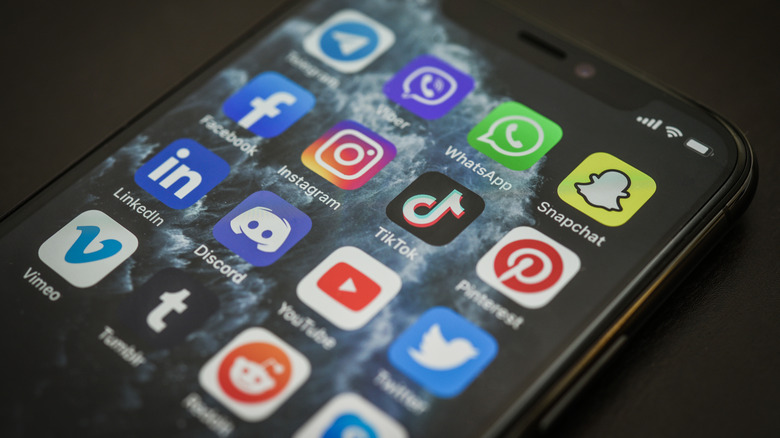8 Best iPhone Apps For Video Editing (2023)
For a long time, video editing wasn't accessible to your average Joe. It required prior knowledge and access to special equipment, as well as patience and a willingness to take instruction in order to slowly improve. Editors and videographers, in particular, would have to learn by trial and error, gaining familiarity with new concepts through experience alone or with informal online tutorials.
Thankfully, times have changed, and with those changing times have come easy-to-use video editing apps. The rise of social media and video-sharing platforms has created a demand for editing on the go. Content creators want access to features that are easy to learn and don't require a high skill ceiling to master. Moreover, people want the ability to produce videos for their friends, family, and work without it costing an arm and a leg.
In the following article, we have gathered the eight best iPhone apps for video editing. Each of these has unique features and settings that are catered toward different kinds of content creators. Whether you're an amateur wanting to send a highlight reel to your friend or a professional looking to make a full-feature film, one of these apps should have just what you're looking for.
iMovie
A great place to start when considering video editing apps is iMovie, which comes with most iPhones. Its user-friendly interface makes it an excellent choice for beginners looking to create high-quality videos without a steep learning curve. Some key features include the ability to cut, trim, and merge clips, as well as use built-in templates to add music, sounds, and text.
In addition to these basic tools, iMovie features a range of special effects. Users can add slow motion to intensify action-packed moments, display multiple videos at once via split screen, or completely overhaul the brightness and color of their project using the 13 creative filters. Beyond that, iMovie has no paid-upgrade option, meaning all these special effects are unlocked from the get-go. That's some serious value compared to other video editing apps that hide these features behind a paywall.
While many editing apps can overwhelm users trying to revert to their previous settings or remove added effects, iMovie is remarkably forgiving. Just tapping the Video Effect button and changing the Clip Filter option to none removes those changes, allowing users to play around with as many special effects as they want without the risk of damaging the final video.
When your video is ready, you can send it directly from the app to friends, family, or social media. You can also save it to your iPhone or iCloud for future safekeeping. If you're looking for something free and easy to use, iMovie should be the first stop on your iPhone video editing journey.
LumaFusion
LumaFusion is a professional video editing app for creators who want to take their content on the go. It's considered one of the best apps on the iPhone, and for good reason. For $29.99, users gain control of a powerful set of tools and access to advanced features that are highly sought after by filmmakers and video producers.
The standout feature is the multitrack timeline. This allows users to layer and arrange multiple video and audio tracks while adding transitions and effects, making it easy to create a complex video with a variety of visuals. Think of it as the Sony Vegas or Adobe After Effects of mobile video editing with the potential for up to 6 video and audio files working together simultaneously to create a final product in 4K.
The fun doesn't end with music and sound effects. There's even an option to fine-tune things using the app's built-in equalizer, allowing users to add more bass to music videos or clear up informative videos by prioritizing vocal clarity. Alternatively, if you're using a multitrack audio timeline, you could opt for audio ducking, which lowers the volume of one audio track when the next one begins.
However, buyers should be aware of the in-app Storyblocks service that comes at an additional monthly or yearly rate. The service offers access to a library of royalty-free music, animated backgrounds, and sound effects. You can still create a great video without it, but it does mean there's technically an added paywall.
Filmmaker Pro
Filmmaker Pro is another free professional video editing app suitable for beginners looking for video editors who want some of the advanced features of LumaFusion without the overwhelming clutter of options. Once mastered, exceptional content awaits for both social media and videography at a professional level.
All the primary tools are available on the taskbar for quick access. Trimming, splitting, duplicating, and playback speed can all be adjusted with a few taps on the iPhone display. When you've covered the basics, you can add special effects, like the chroma key feature, which involves a second green screen overlay. These features are completely customizable, so if you want to place a 3D green screen dinosaur on a hilltop in your landscape video, Filmmaker Pro lets you do just that.
Another advantage of Filmmaker Pro is the real-time filter and effect playback option. This is useful for amateur YouTube content creators in particular, as they can experiment with different editing techniques and see the result immediately. No longer will the video grading accidentally be too dark or over-saturated, as a preview window lets you know any mistakes before you render your project.
Like LumaFusion, Filmmaker Pro does have a few features that are locked behind a paywall. Special fonts, animations, and audio tracks are only accessible via a monthly or annual subscription. However, with enough effort and practice, you could end up making an even better video using the free tools than one created with paid in-app content.
Clips
If you are looking for a fun and easy video editing app designed for social media posts and messaging, try Clips. It is not a professional video editing tool but rather a means to create short reels with basic filters, effects, and music. However, a quick look at the included features will make you realize why your favorite influencers are using this app to rack up views.
Clip's most exciting attribute is its live title option. This feature allows users to generate text as they speak to appear on screen synchronized to a voiceover throughout the video. Add some abandoned landscape footage, creepy background music, and a dark grainy filter, and you've got yourself a horror post!
A social media editing app wouldn't be complete without an abundance of filters and emojis. Users can transform videos using unique overlays or insert animated stickers and speech bubbles. There's even an augmented reality effect that can reshape your surrounding area into a dance floor or confetti party.
Although Clips punches well above its weight for a free social media video editing app, there are some limitations regarding audio. Users can only choose music from their library or the included soundtrack list. Furthermore, music from your library can only be edited by choosing a starting point in your video, although the soundtrack options automatically adjust to your video. The only workaround is using an additional app to cut and edit an audio track to your preferences and then add it to your music library for later.
Splice
Some apps are simply better suited to certain processes than others. LumaFusion's multitrack timeline allows you to create complex videos, whereas Clips is optimized for quick and easy reels. However, sometimes you want an app that can do just about everything. Splice comes pretty close to being the perfect all-rounder.
Splice allows you to import media from just about anywhere on your iPhone. Videos, photos, screenshots, and downloads can all be added within seconds. Once the media has been selected, you can then use the Highlights feature to bring everything together and cut down the video to its best parts by sliding the trim and split icons on the timeline, perfectly syncing your content to the exact moments you want.
Beneath the video timeline, there is also an option to add an extra track. You can add music and sound effects from the app's built-in sound library or voice-over. Splice may not have as many special effects and transition options as found in professional video editing apps, but the basics are there. Color correction, mask, chroma key, and playback speeds are all available.
While Splice is free to download, it is a trial version only. The app provides users with full access to all its features within this time, but you will have to subscribe to continue using the service. Splice subscription lengths vary between weekly, monthly, and yearly periods that auto-renew if not manually disabled.
GoPro Quik
If you're editing your GoPro footage on your iPhone, look no further than the official GoPro editing app, Quik. Before we get into the nitty-gritty, you should know that most key features are locked behind a $1.99 per month or $9.99 per year subscription. If you're only interested in a free video editing app, we strongly advise you pass on this option.
With that out the way, Quik offers a lot of value once you realize what's on offer. The app can take complete control of your GoPro, change onboard settings, transfer footage directly to your iPhone, and edit any kind of media. Like most editing apps, the option to create a video from scratch is there, but Quik takes things further by introducing Mural Events. This feature uses photos and videos from your iPhone and automatically generates a highlight reel or movie.
With all this GoPro footage, you might worry about storage space on your iPhone. Quik's solution to this is its very own cloud storage service. Users can transfer GoPro footage and other media in the app's library directly to the cloud. This option is also unlimited, so you can back up as many files as you want, which really sweetens the app's subscription fee.
For manual editing tools, Quik offers a simple interface with plenty of choices. You can trim your video and adjust its speed or spice things up with themes, filters, and stickers. In addition, GoPro footage recorded with GPS can then attach speedometer or altitude readings recorded live!
KineMaster
KineMaster is a powerful video editing app that makes creating custom videos from your iPhone easy. Like LumaFusion, the app features a multitrack timeline that allows editors to utilize a wide variety of tools and media. While free to download, a watermark will be present unless you sign up for KineMaster's subscription service.
Users are immediately offered the option to choose a custom aspect ratio, a welcome change from most mobile editing apps. You can then import a video, which will form part of the first track timeline. After adding all desired media files, a second editing tack can be opened for special effects, text, audio, or stickers. This may sound pretty standard, but the real magic is found within the premade templates.
Comparable to Canva on desktop, KineMaster has its own video template section filled with a variety of categories. If you're looking to post something for your social media page, business, or school, these premade projects can speed up the editing process with stock footage, text, and transitions. Users can replace and edit any part of the template using their saved iPhone videos while adding additional effects to make it their own.
When your video is complete, tap the export and share icon, which allows you to choose a custom resolution and frame rate. This is a game changer for those wanting to minimize the size of their projects or creators who want to ensure their films are buttery smooth for YouTube's video quality settings. Say goodbye to strict 30 FPS limitations!
Adobe Premiere Rush
If you already use the Adobe Premiere Pro desktop app, you might consider downloading Adobe Premiere Rush. Professionals have used the desktop version for years as it features powerful tools that can create stunning videos and full-length movies. The iPhone version, however, is much more accommodating and allows you to sync Premiere Rush to Premiere Pro.
When you initially load up the iPhone version, you'll find an uncomplicated home page with a simple Create New Project button. This will bring up a variety of media options, including videos, photos, and audio. A preview window will then be created from your media alongside a multi-track timeline.
You can now begin customizing your video in detail. The first thing most users will do is change their aspect ratio, followed by reordering their clips. Next, you'll want to trim certain sections of videos, which can be done by simply dragging your finger on the side of the selected clip. Alternatively, if trimming isn't your thing, you could also split or duplicate the clip.
Special effects, color filters, transitions, texts, music, and alternative audio can all be easily applied. Simply click on the area of the video you want to apply them to or insert them into a new track on the timeline. Some of these features will be locked to premium users, which is generally $5 a month based on your region. Once you're ready to export, you can then choose your video quality settings — which can go as high as 4K – while locking in the framerate of the original video.
Desktop versus iPhone video editing
It's no secret that most desktop video editing apps offer more robust features, as they are assembled with superior hardware when compared to iPhones. With their higher processing power, desktops can manage more tasks at once, allowing app creators to throw in extra tools and settings without crashing the software. Furthermore, video editing programs on desktops can access custom plugins and third-party special effects. Users are also better equipped to find workarounds for any challenges that arise.
Videographers should also consider that desktop apps bring larger screens, which results in better preview windows and a more spread-out user interface. This allows creators to clearly see the changes to their work and spot mistakes before the exporting process completes. Desktop apps also provide higher resolutions, bitrates, and frame rates, which means better quality videos. Sure, iPhone apps can export up to 4K, but these are still compressed to save on storage space.
However, desktop editing apps aren't necessarily the clear winner, as iPhone editing apps do come with their own set of advantages. They're usually easier to understand, can create quick edits within minutes, and offer the convenience of working on the go. Keep in mind, though, that although some iPhone apps like to market themselves as a "professional video maker," these apps will never be able to compete directly with a desktop in terms of overall features and true customization.
How to choose the best iPhone app for video editing
Trying to narrow down which app will give you the best overall iPhone video editing experience can feel overwhelming. Every individual's needs and preferences are different, and what works for some might not work for all. With that said, there are a few key aspects that you can take into consideration when choosing the app that's the right choice for you.
Ask yourself how you plan to utilize the editing app. If you'd like to upload short reels to Instagram with basic filters, you're not going to need a complex video editing app with various tools and settings. Simple video editing apps provide easier user interfaces that will be easier to navigate and consequently create content faster. Moreover, apps that contain premium features usually aren't free. Save some money, and don't pay for things you're never going to use.
However, videographers who need their editing app to create professional content should try to avoid apps that are too elementary. A lack of options, especially for missing features such as multi-track timelines, built-in equalizers, special effects, and 4K exporting capability, can severely impact the quality of the edit. That's not to mention a failure to include some form of backward compatibility, which makes it impossible to continue editing on an iPad or desktop at a later stage.
If you're still unsure which iPhone video editing app is best, start with something free and work your way up to a paid subscription. You'll then know what's on offer — not to mention what you're really after.