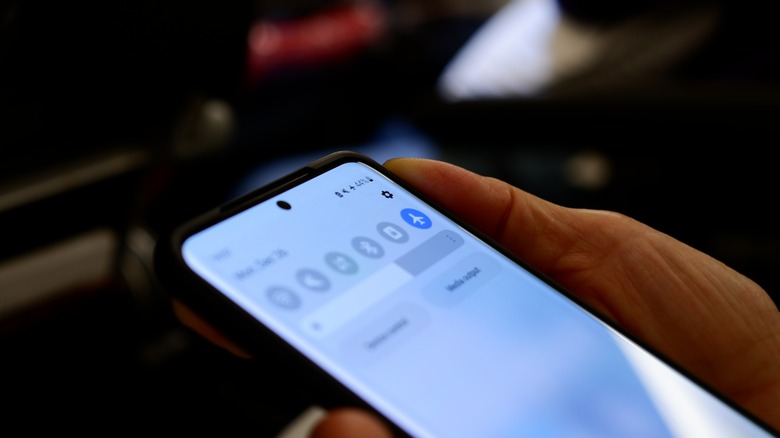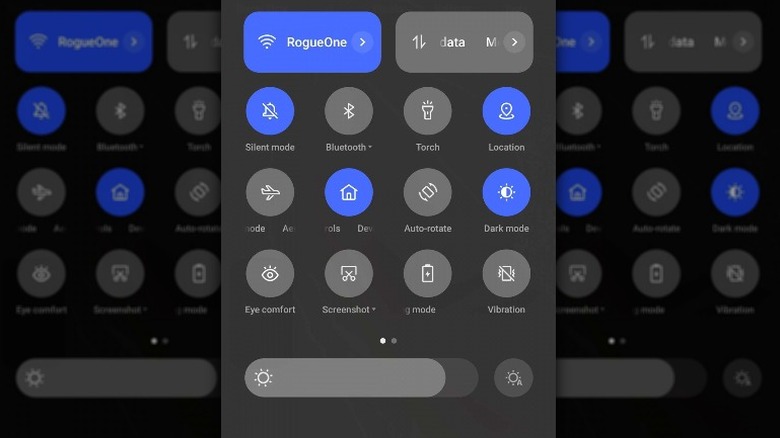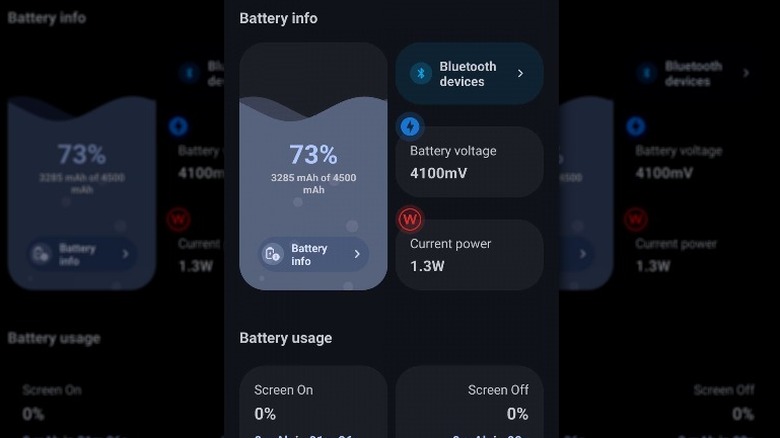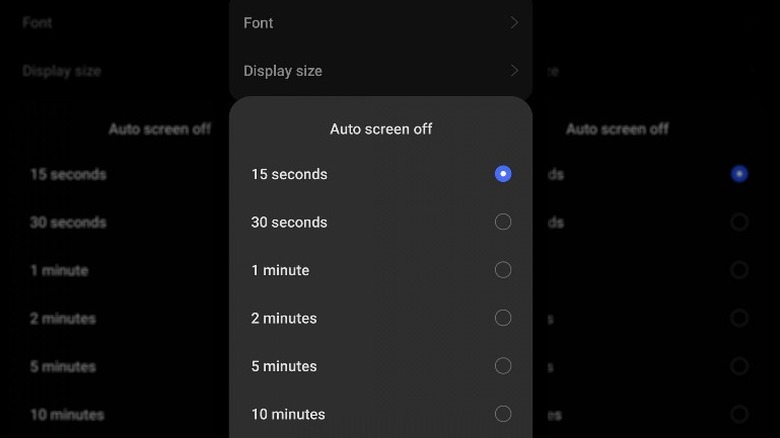5 Ways To Speed Up Charging Times On Your Android Phone
In the hustle and bustle of our tech-driven lives, waiting for our Android phones to charge can be a real buzzkill. Whether you're in a rush to head out or just impatient to use your device again, slow charging is a common gripe.
Several factors contribute to slow charging times. One major culprit is the use of low-power chargers, which may not deliver the necessary current to charge your device rapidly. Additionally, charging cables play a vital role; damaged or low-quality cables can hinder the flow of power to your phone. Background processes and resource-intensive apps running on your device while charging can also impede the speed of the charging process.
Fortunately, you can implement several tips and tricks to overcome these challenges and speed up the charging times on your Android phone. Below, we share five easy methods to charge your Android phone faster. From adjusting settings to utilizing specific accessories, these tips will help you maximize your charging experience, keeping your device powered up and ready for action in no time.
Optimize charging settings
Optimizing your charging settings can have a direct impact on how quickly your Android phone charges. One effective method is to enable Airplane Mode. This feature shuts off wireless connections like cellular data, Wi-Fi, and Bluetooth, allowing your device to concentrate on charging without the distraction of background tasks.
To enable airplane mode:
- Open the quick settings menu by swiping down from the top of the screen.
- Look for the Airplane Mode icon. It often looks like an airplane silhouette.
- Tap the Airplane Mode icon to toggle it on.
It is also important to use the charger and cable supplied with your Android device. Manufacturers design these accessories to deliver the right power levels, ensuring optimal charging performance. Generic chargers may not provide the same efficiency, so sticking to the original equipment can make a noticeable difference in charging speed.
Additionally, before plugging in, take a moment to close background apps. There are several background apps that quickly drain your phone's battery as well as slow down the charging process. To stop an app from running in the background, follow these steps:
- Open Settings and navigate to Apps.
- Select the targeted app from the list on your screen.
- Choose Force Stop.
- Confirm your action.
The app will now stop working in the background. Do the same for all the background apps to improve your Android phone's charging time.
Adjust device settings
You can also modify the device settings to speed up the charging process of your Android phone. One practical step is to lower your screen brightness. The display is one of the most power-hungry components of your device, and reducing its brightness can significantly contribute to faster charging. While it may sacrifice a bit of visibility, it's a temporary adjustment that pays off in quicker charging times.
To lower your screen brightness:
- Access the quick settings menu by swiping down from the top of the screen.
- Look for the brightness control slider or the brightness icon.
- Slide the brightness control to the left to lower the screen brightness. Alternatively, tap the brightness icon to toggle between brightness levels until you find a lower setting.
Next, consider disabling unnecessary features such as Bluetooth, Wi-Fi, and GPS manually if you don't want to enable the airplane mode. These features consume power even when not actively in use, and deactivating them during charging allows your device to allocate more energy to the battery, speeding up the overall charging process. You can always reactivate them once your device has been charged.
To disable these features:
- Open the Settings app.
- Navigate to the Connections, Network & Internet, or similar section, depending on your device model and Android version.
- Look for options like Bluetooth, Wi-Fi, and Location or GPS.
- Toggle off the switches next to these features to disable them during the charging period.
Consider external accessories
External accessories play a crucial role in improving your charging timings. If your phone's charger is not as efficient, consider investing in a fast charger compatible with your device's charging port. Opt for reputable brands to ensure both compatibility and safety. It is also important to connect your phone to the fast charger using either the original cable or a high-quality alternative for an efficient charging experience.
To charge on the go, high-quality power banks can be a valuable accessory. Choose a power bank with sufficient capacity and fast-charging capabilities. Ensure compatibility with your Android device, considering both the charging port type and supported charging technologies. It is best to charge the power bank fully and use the original charging cable.
We don't recommend using wireless charging options if you are prioritizing speed. Wireless charging is generally slower than wired options, and efficiency loss occurs due to energy transfer over short distances, leading to heat generation. The need for precise device placement on the charging pad and potential compatibility issues further contribute to the slower charging process.
Monitor and manage battery health
Ensuring the health of your Android phone's battery is essential for maintaining efficient charging. One key consideration is avoiding extreme temperatures. Exposure to excessive heat or cold during charging can compromise the battery's efficiency and lifespan. Charging your device in environments within the recommended temperature range and avoiding direct sunlight or extreme cold conditions is advisable.
If you notice a sudden and significant drop in battery life, investigate the cause. Unusual battery drain could be attributed to a misbehaving app, malware, or other issues. Check your battery usage statistics to identify the culprit and take necessary actions, such as updating or uninstalling the problematic app.
Some Android phones (like Samsung) allow you to view the battery health of your device, while others don't have this feature yet. If you have a Samsung Galaxy phone, here is how you can check the battery health:
- Open Samsung Members. If you do not have the app, you can download it via Google Play Store.
- Head over to Diagnostics > Phone Diagnostics.
- Tap Battery status.
The device will now check the battery's health. If the status says Action required, it is best to contact Samsung customer service or visit a Samsung service center to get your battery replaced.
In case your device does not have this feature, you can use a third-party app like AccuBattery or Battery Guru to check your battery health status.
Leave your phone alone
A simple way to speed up your Android phone's charging is by letting it charge without interruption. When you plug in your device, try not to use it too much—avoid checking notifications or using apps. This allows your phone to focus on charging, making the process faster. It's worth noting that handling your phone, especially if it's in a protective case, can generate heat. Excessive heat can slow down the charging speed and impact the battery over time. So, leaving your phone alone while it charges helps it charge up more quickly.
Another tip is to adjust the screen timeout in your phone settings. Reducing how long the screen stays on when not in use saves power, making the charging process more efficient. Keeping the screen on for an extended period uses up more power, which can slow down the charging speed.
To adjust the screen timeout:
- Open the Settings app.
- Look for the Display, Screen, or similar option.
- Find and select Screen timeout or a similar setting.
- Choose a shorter duration from the available options. This determines how long the screen stays on when not in use.
Save your changes, and your phone will now automatically turn off the screen more quickly when not in use, saving power and making the charging process more efficient.