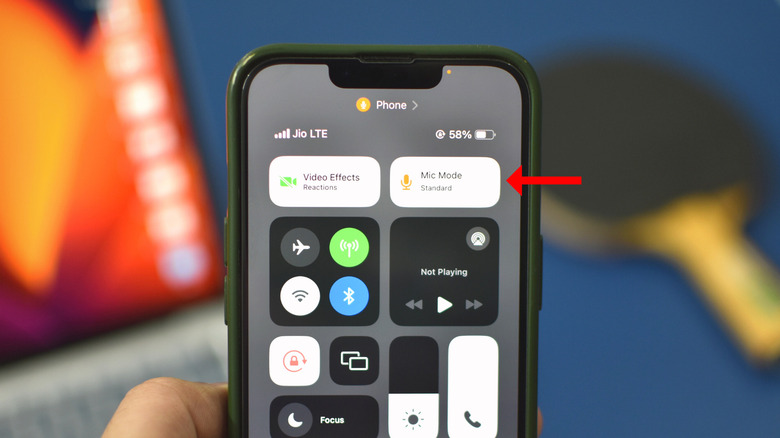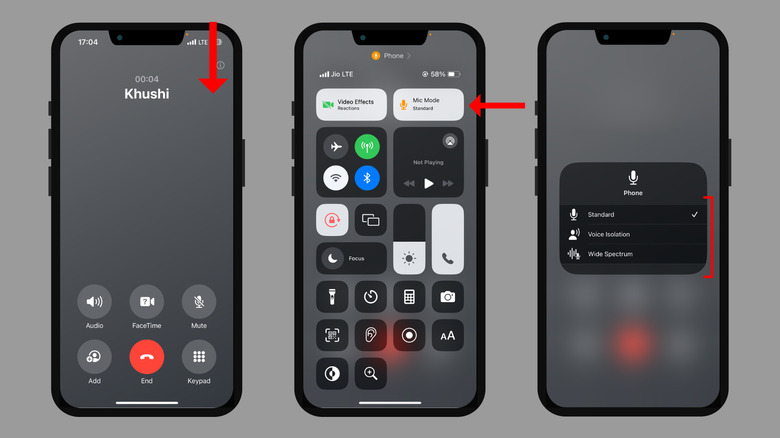Voice Isolation Vs Wide Spectrum On iPhone And iPad Explained
Voice Isolation and Wide Spectrum are two hidden iPhone features that help users improve or adjust voice quality on a call. While the former comes in handy in a noisy or busy environment, the latter enhances sounds in the background. Users can toggle between these modes based on the ambient noise level in their surroundings.
Initially, with iOS 15, the microphone modes were limited to FaceTime video/audio calls and certain third-party apps like Zoom, Microsoft Teams, Facebook Messenger, etc. However, with iOS 16.4, Apple added the feature to regular phone calls on cellular networks.
While Voice Isolation and Wide Spectrum are available on iPhone XR, iPhone XS, and later models, the microphone modes are also available on iPads (8th Generation), iPad Pro 11-inch, iPad Pro 12.9-inch (3rd Generation), iPad Air (3rd Generation), and iPad mini (5th Generation) or newer models. They're also available on MacBook models (released in 2018 or later).
Here's how to enable the mic modes
Voice Isolation is an iPhone feature that boosts your voice while blocking nearly all the background disturbances. To achieve this, it recognizes your voice, amplifies it, and mutes all the other sounds using machine learning. All the processing takes place in real time, so there's no lag.
To turn on Voice Isolation during a FaceTime or a regular call, follow the steps below.
- Initiate a FaceTime or a regular call.
- Open the Control Center by swiping down from the top right corner of the screen of your iPhone or iPad.
- Tap the Mic Mode option at the top right of the icons. Note that this option only shows up during calls.
- Select Voice Isolation from the following menu.
Wide Spectrum, on the other hand, processes the input through your mic to enhance the noise around you while leaving your voice untouched.
Here's how to enable Wide Spectrum during calls on your iPhone or iPad.
- Start or join a FaceTime or regular call.
- Open the Control Center and select the Mic Mode option.
- Select Wide Spectrum in the following menu.
Where to use Voice Isolation and Wide Spectrum
Depending on where you are, switching between these mic modes could provide the best call quality.
If you're at your place and have to attend a meeting, Voice Isolation is the way to go. It will muffle all the background noises, including those from a loud fan, a running faucet, the television, traffic outside your house, etc. As a result, all the other person hears on a call is your voice as if you are holding your iPhone or iPad to your face, and there are no background noises at all.
Conversely, the Wide Spectrum is for scenarios with multiple participants on a call or when you're trying to make the other person listen to the ambient sounds around you. So, if you and your friends decide to recite the birthday song for someone, there's a hall full of people connected through the same device, or you're calling your family to make them experience the concert you're at, Wide Spectrum is the mic mode for you.