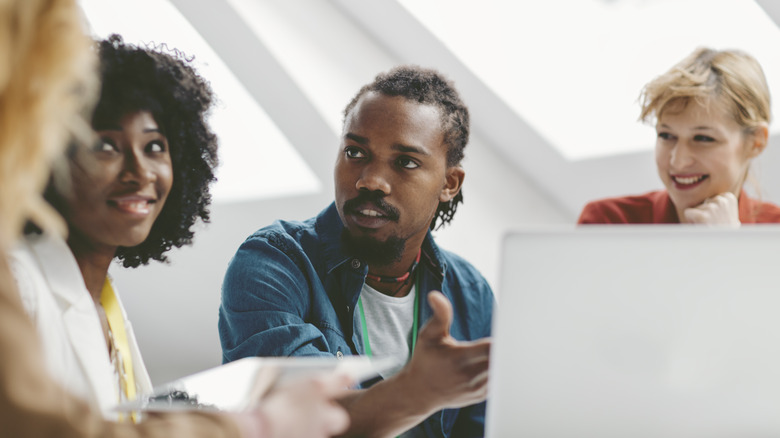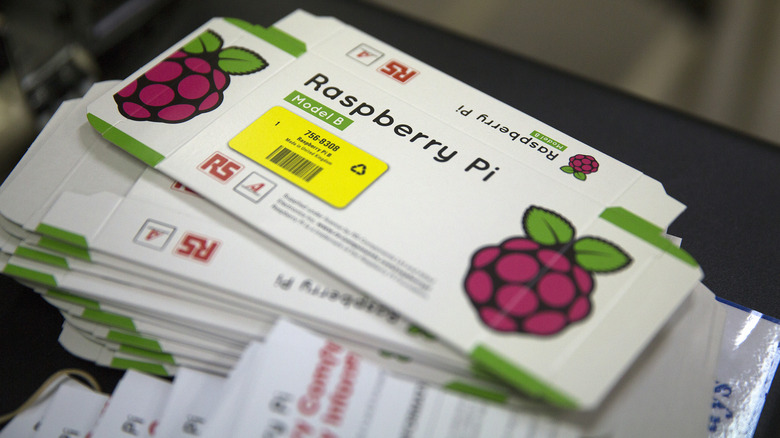10 Features That Prove The Raspberry Pi Can Replace Your Slow PC
We may receive a commission on purchases made from links.
There's a long-standing argument as to whether a Raspberry Pi is a suitable desktop computer replacement. Determining if a Raspberry Pi is a good replacement for your old desktop requires at least a bit of a dive into the differences and how you use — or want to use — your computer. The interesting thing is that the Pi might be best suited for two types of computer users who are very different from each other.
If you require a lot of speed and processing power, the Raspberry Pi isn't right for you. Sure, it can replace your old, slow PC, but only because your old, slow PC can't compete with modern standards. If you regularly interact with demanding computing tasks — implementing AI, for example, or editing graphics, video, or even complex audio — you'll be better off with an old PC. The reduced instruction set of ARM-based processors like the Pi uses means that it can actually get less work done in a clock cycle, so a 1.8 GHz x64-based processor can do more than the Raspberry Pi 4's 1.8 GHz quad-core Cortex-A72. Though the next version, the Raspberry Pi 5, is almost certain to improve on most of the 4's specs.
But for lightweight use or for the physical computing that makers and hardware hackers like to do, the Pi could be a better option. Let's dig into some of the factors that make this true.
Linux
Because of its ARM Cortex processor and RISC architecture/instruction set, and because open source does what it pleases, anyone's experience of a Raspberry Pi is likely to involve an experience with Linux. In some cases, perhaps many, it's the only reason the user would have any experience at all with Linux directly. That's a shame, because there's a lot to love about Linux in most of its forms.
Linux is famous for keeping old hardware viable via its more lightweight distributions, and the same mechanisms make it perfect for the Raspberry Pi. This is where open source works its magic. Since there is not central control, any impulse toward bloat and its corresponding high-spec hardware requirements is usually counteracted by a faction pushing for a distribution that's more lightweight, and soon enough both options will become available — as well as 60 or 80 more that fall somewhere in the middle.
Raspbian, the official Linus distro for the Raspberry Pi, is the obvious choice for casual users who just want to browse the web and check email occasionally, though it's certainly capable of more. There are other lightweight distributions like DietPi that are perfect for Pis, to say nothing of the media center, A/V, retro gaming, home automation platforms like Home Assistant, and other specialized distributions. There is a version of Windows for ARM-based systems, but in terms of performance and capability, it's not on par with the Linux distros.
Energy efficiency
Setting aside recent (and astronomically more expensive) Mac computers and some mini-PCs that are substantially more expensive, Raspberry Pis are remarkably energy-efficient little machines. Perhaps you'd simply plug it in and forget that it's only drawing five volts DC and 10 to 15 watts. Of course, the next time you had to shout over the roar of the most basic bank of rackmount server fans, you'd suddenly remember.
While you can run a Raspberry Pi as a server, and many people do, the energy cost comparison with desktop PCs is the most common and useful metric, and it's a no-brainer. While you can expect to use 150-170 watts on a standard desktop PC, a Pi 4 working at full tilt only consumes 6 to 6.5 watts, around 5%. At idle, the difference is even more dramatic. Tech blogger Jeff Geerling measured Raspberry Pi models' power draw under conditions consistent with headless, energy-conscious use (no display, LEDs off, HDMI off, Wi-Fi on) and found that a Pi Zero 2 W uses .7 watts and a 3B+ uses about two watts.
So, if power consumption is an issue for you, you're not going to be hurt by a move to a Raspberry Pi.
Size and portability
Their diminutive size, still referred to somewhat bizarrely as "credit-card sized," has always been an important characteristic of the Raspberry Pi. If you try to stick one in your wallet, you'll quickly discover that the Pi (11mm) is a bit thicker than credit cards (.76mm). Because that smallness doesn't include a keyboard, mouse, and display, you're not saving a lot of real estate compared with a notebook or small laptop. Without accessories, you're married to a power supply, which doesn't increase the size much but obviously hampers portability.
What is the value of the Pi's smallness if it's not easier to carry around and use and can still, when properly accessorized, take up quite a bit of desktop? The Pi's vision of portability is somewhat different; it's about what you can attach the Pi to, and put it inside of. By virtue of its size, the Pi can function as an Internet of Things (IoT) device, tucked away unobtrusively in a corner, or used to power a satellite workstation in the greenhouse, workshop, or manufacturing floor. We'll talk about the various sensors and accessory boards with which you can adorn a Pi, but all of those would be less attractive for both IoT and workstation purposes if they were stuck onto an (even smallish) old PC.
Headless operation, with or without CLI
Running a computer from another computer is not an uncommon activitiy. But for many, the Raspberry Pi is a first experience with having a computer (often a server of some stripe) live its entire productive life headlessly. Still, this isn't much of a convenience over what the desktop PC offers, since they can also be operated headlessly vis SSH, VNC, and other remote desktop tools.
But Raspbian makes it easy. SSH can be enabled by simply including a blank file called SSH in the root of the boot drive, and VNC can be enabled from the raspi-config utility, which makes the most common configuration options easy to access from the command line. VNC allows you to access a graphical user interface remotely, so you can run one desktop OS with full graphics in a window on another. Of course, the space savings of a headless Raspberry Pi over a headless desktop PC is enormous, and this value increases quickly with multiple computers.
GPIO
If the Pi's size is of key importance, its GPIO header is a defining quality. It's the interface between the computer and tons of peripherals, accessories, sensors, and hacked-together gadgets, and those add-ons are what make the Raspberry Pi do things more interestingly than your 10-year-old Toshiba laptop.
All Raspberry Pis since 2014's B+ sport 40 pins (or plated holes awaiting a soldered-on pin header, in the case of the Zero models). Eight ground pins are all tied together (making each Pi GPIO essentially a 33-pin interface, plus some convenience). Two 5v pins are powered directly from the Pi's power supply, and two 3.3v pins are regulated down to this common voltage, leaving you with 31 unique pins and 28 true GPIO pins. But those 28 pins have input and output modes, and also as many as six alternative modes (called Alt0-Alt5) for specialized capabilities like Pulse-Code Modulation (PCM), a digital encoding of sampled analog audio, and other uses; one-wire communication interfaces; various clock functions; Pulse-Width Modulation, a common way of creating a variable voltage signal by changing the duty cycle of a digital signal; and a mysterious 28-ping Parallel Display Interface (DPI). The pins also support optional pull-up/pull-down resistors, and all are assignable as interrupts, which programmers will appreciate. If it doesn't make sense, that's okay. The Community section below will explain why that won't stop you from getting whatever you want from a Raspberry Pi's GPIO interface.
Serial communications
Most GPIO capabilities become user-friendly by code libraries written to simplify options, but some simplifications are built right into the Raspberry Pi GPIO pins themselves. These serial communication protocols are ways to either interact with the Pi yourself or to have the Pi interact with other devices directly. Consider the wiring of a standard 16x2 LCD panel. Normally connected via 10 or so pins using an I2C module you get this connection down to four wires: 5v, ground, SDA (I2C data signal), and SCL (I2C clock signal). Pis also have two to four sets of UART receiver/transmitter pins, which are used to control and communicate with the Pi, and to interface with Arduinos, ESP microcontrollers, etc. Because I2C devices can be daisy-chained so long as they're assigned unique addresses, you can use cheap multiplexers to connect as many as 256 I2C devices to a Raspberry Pi's two I2C buses.
The one-wire interface is a two-wire interface typically used to interface with sensors. It lets you use a single wire to transmit data, signaling, and power; the other wire is ground to complete the circuit.
Where one-wire is a low-speed interface, the SPI bus is a four-wire interface for working with high-speed peripherals. It works in full-duplex mode, meaning it allows for communication with the peripheral in both directions. It's twice as fast as I2C. SPI also typically makes use of 5v and ground wires. You can connect two SPI devices via the Pi's built-in SPI0 and SPI1 interfaces.
Community
Generally, you shouldn't be considering a Pi as merely a desktop replacement, because it has so much more to offer. But how does someone penetrate all of that arcane language, idiosyncratic naming and numbering, and C/Python coding to start making things besides word-processing documents with a Pi? The answer turns out to be the most valuable aspect of any Raspberry Pi: the community that has grown up around these single-board computers.
The universe of Raspberry Pi maker projects would be theoretical without the remarkable community that has grown up around this little SBC over the years. A theoretical project is just as easy to carry out on your PC as a Raspberry Pi, but in practice, it's many times easier to interface a Pi with the real world because so much of the legwork has been done for you, from the creation of libraries, code examples from many high-quality sources, and forums where experts can answer just about any question.
The truth is that, since the chip shortage has limited the number of Pis available to the consumer market in recent years, many manufacturers have issued competitors that are as good as, or better than, Raspberry Pis. None seriously threatens the Pi, because the decade-old Raspberry Pi community is what ultimately makes the Pi special.
Cost
We said at the start that a Raspberry Pi is not always cheaper than an old PC. Depending on how well-appointed it is, you might spend more on a Pi set up as a desktop computer. But they're meant to be left, for a time at least, headless and even naked in a corner connected to some speakers or on your porch, wired up to a garden hose via a solenoid valve. What makes the Pi's low cost important is that you can (in theory) dedicate it to a small task somewhere and not think about it again until you decide a new project is important enough to warrant ganking that Pi.
You might want to quickly stick a temperature/humidity sensor on top of your fridge to see if it's a good place for proofing dough. Perhaps you're scheming a DIY whole-home audio system. You could be dreaming up a hydroponics control system, or planning to borrow one of the excellent ones already created. But maybe you just want to add an off-the-beaten-path workstation for light word processing or office communication check-ins when the kids have taken over your main desktop. All of these things are doable, but they're only practical because the low cost of Raspberry Pis makes them reasonable. The Pi gives you an affordable approach that's fun, helps you grow as a maker and programmer, and puts a capable little device in your arsenal that you'll be repurposing for years.