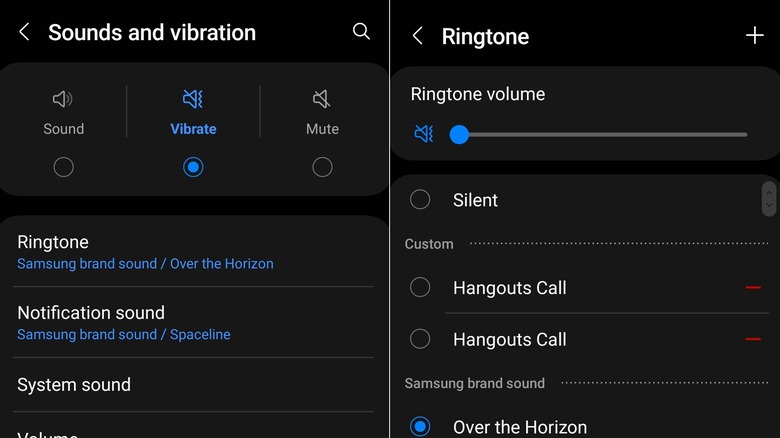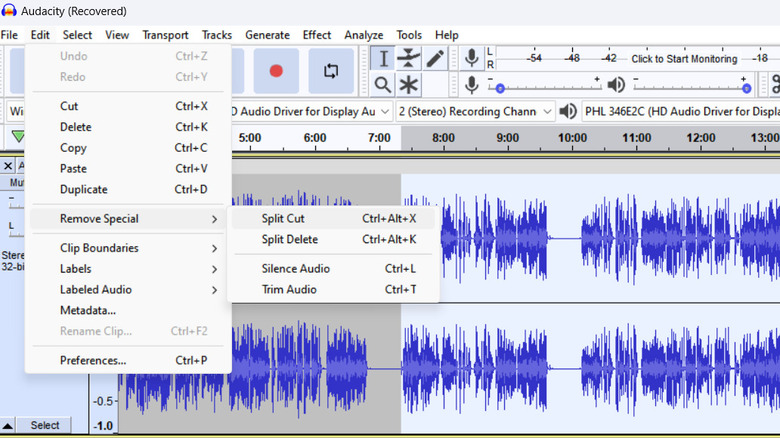How To Create Ringtones For Your Android Phone
Ringtones have been around since the first telephones, and for the most part, they all sound rather similar — an electronic emulation of the ringing of bells that were connected to landline telephones in the early days. Of course, that was then. Today, we are able to customize virtually every aspect of our phones, from the casing they come in to their user interface. There's no need to have a phone that looks or sounds similar to everyone else's.
The ability to change a ringtone was rather groundbreaking in the era of early cellphones, as users could pick melodies rather than the standard ringing, and thus a market was born. Today, having a custom ringtone is just one of many features you already have on your phone – unless you use an iPhone. Thankfully, Android makes it easy to create custom ringtones, and we've got a guide on how to do it below.
Say goodbye to boring ringtones
If you want to change the ringtone on your Android phone, first you need to have the replacement ringtone ready (more on this later). Then you follow these steps:
1. Go to Settings.
2. Tap "Sounds & vibration" settings.
3- Go straight to "Ringtone."
4. Select from the list of pre-determined ringtones available on your phone (which varies by manufacturer and line, like Samsung-specific ringtones)
5. If you have a specific ringtone in mind, like a song, tap the "+" sign on the top right corner and select the audio file of your choice. Then tap "Save."
And that's it. Now you have a new ringtone that will make phone calls fun and distinct. However, if what you want is to use an existing song, things are a bit more complicated.
Enjoy some sweet tunes
If you're looking to use a song as a ringtone, then you first need to have an audio file ready to go. Android supports MP3, M4A, WAV, or OGG files, but the problem is that popular music streaming services like Spotify and YouTube Music don't let you access the files even if you download songs to play offline.
The easiest (and most legal) solution is to buy the song you want from a service like Amazon or iTunes, then download the song on your phone. A ringtone lasts for much shorter than a typical song, so you may want to trim it down so the ringtone starts from the part of the song you want it to start. To do that, you should get a free software like Audacity for macOS, Windows, or Linux. Then follow these steps:
1. Launch Audacity.
2. Click "File," then "Import," then "Audio."
3. Find and import the song you want to use as a ringtone.
4. Using the cursor, select the portion of the song you want to use as a ringtone.
5. Click "Edit," then go to "Remove Special," and finally select "Trim Audio."
6. Now that you have the desired song section, go to "File" and select "Export," and then the format of your choice, like MP3.
And that's it, now transfer the file to your phone and follow the steps above to get a new ringtone.