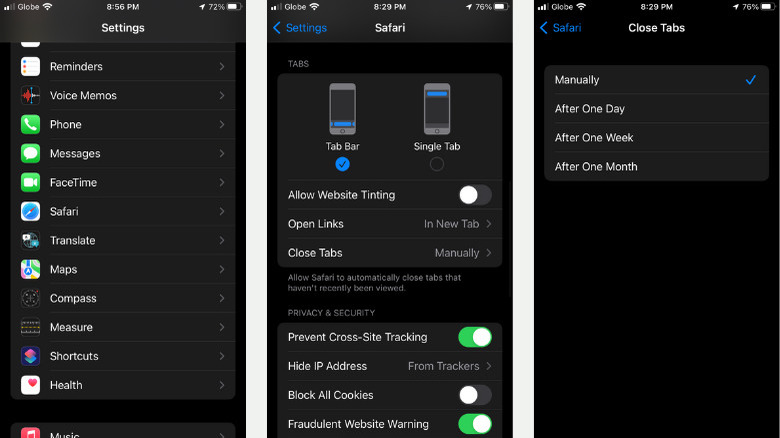This Overlooked iPhone Setting Can Automatically Close Safari Tabs For You
In this age of the internet, you likely don't go a day without looking things up online. There's always something to search for, from mundane stuff like where to buy a vegetable slicer to more complex topics like the history of NASA's spacecraft. Smartphones are almost always within reach, making online searches even more convenient. They let you quickly browse the internet anytime something sparks your curiosity.
However, one common challenge with using a mobile browser for these searches is leaving web pages open and forgetting about them. Before long, you'll find yourself drowning in multiple tabs just sitting in your browser, collecting virtual dust, and even slowing down your system. To address this, you can turn on a nifty Safari feature right from the Settings app. This automatically closes unused tabs to prevent them from accumulating and cluttering up your browser yet again. If you frequently search online and hate closing your tabs manually, this is the solution for you.
How to close your Safari tabs automatically
Safari's auto-close tab feature is buried deep in the Settings app, so most people overlook it. To allow Safari to dismiss your opened tabs automatically, follow these steps:
- Launch the Settings app on your iPhone.
- Scroll down until you find the group that starts with "Passwords."
- At the bottom of this group, tap on Safari.
- Scroll down to the Tabs section.
- Open the Close Tabs option.
- Select the duration after which Safari will close its tabs. Choices include After One Day, After One Week, and After One Month.
- Exit the Settings app.
If you don't revisit the tabs you've opened within the specified time frame, Safari will automatically close them for you. For instance, say you read a Wikipedia article about car brands from Japan and haven't viewed it again in a day (or a week or a month). Safari will then close it after that duration, effectively decluttering your browser and reducing confusion by minimizing the number of unused tabs.