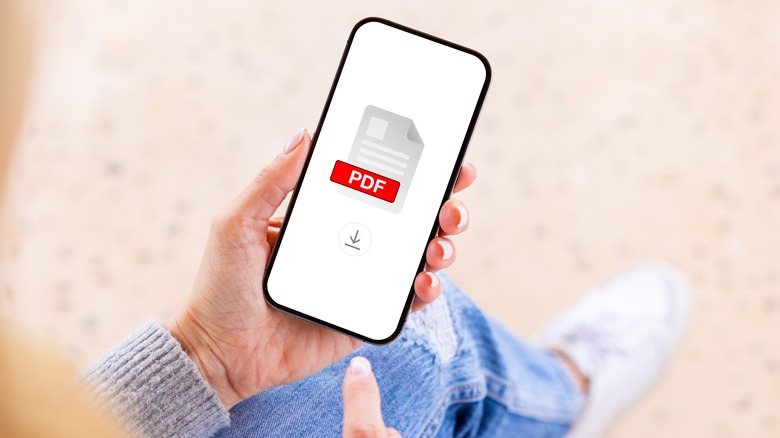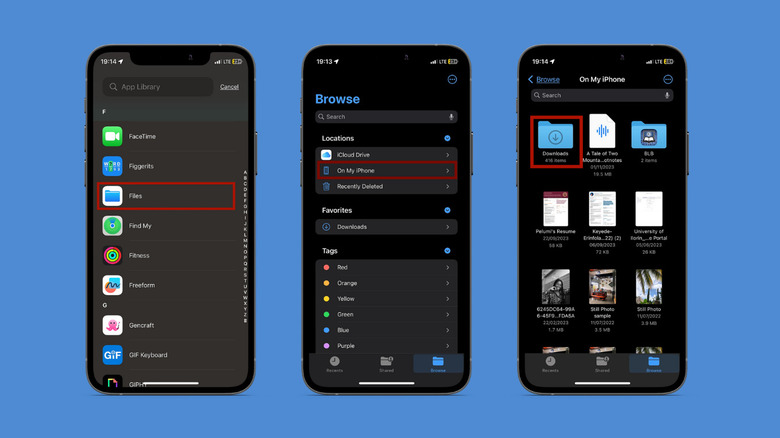How To Find Downloaded Files On iPhone: A Step-By-Step Guide
If you've ever downloaded a file and immediately began scouring your iPhone's storage for the location where it disappeared, you're not alone. Finding downloaded files on an iPhone can be very confusing, especially for those new to iOS. But don't worry, it's in there somewhere, and we're going to help you find it.
Whether it's a photo, document, or song, downloaded files typically go to your Files app in a folder named "On My iPhone" unless you've designated a different location, such as iCloud Drive. Still, if it's a download, it'll most likely be in Files. The catch is the different formats will not be automatically sorted to their target app. Downloaded images don't immediately show up in the Photos app, and PDFs will not be instantly added to your Library in Books.
Here's a simple guide to find, sort, and access all your downloads on iPhone, regardless of the file type.
How to find downloaded files on iPhone
Before we begin, keep in mind that these instructions are based on recent iOS versions, so if you're running on older software, it's a good idea to update your iPhone first.
-
Open the Files app.
-
If you're looking for a new download, there's a good chance it'll be listed under the Recents tab –- scroll down or use the search bar to find the individual file. If it's an older download, tap the Browse tab at the bottom, then look for the file in any of the three folders: iCloud Drive, On My iPhone, or Downloads. To shorten your search time, check Settings > Safari > Downloads to confirm which of the three locations your downloaded files go to. You could also type the file name in part or in full into the search bar.
-
When you find what you're looking for, tap on it to view it. Depending on the file, you can choose to open and save it in the app designated for that type of file. For images that were saved as files, tap to open, then tap the Share icon (bottom left) and "Save Image." Now, you'll find the image in your Photos app.
For PDF or other document formats, tap the Share icon, then scroll down to select the Books app so the file can be opened with it.
Music files downloaded from the internet will only be openable in the Files app, but if you've downloaded any tracks on Apple Music, you'll find them in the Downloaded section of the streaming app's home menu.
If you're looking for downloaded files so you can delete them and manage space, here are some other methods that can help free up storage space on your iPhone.