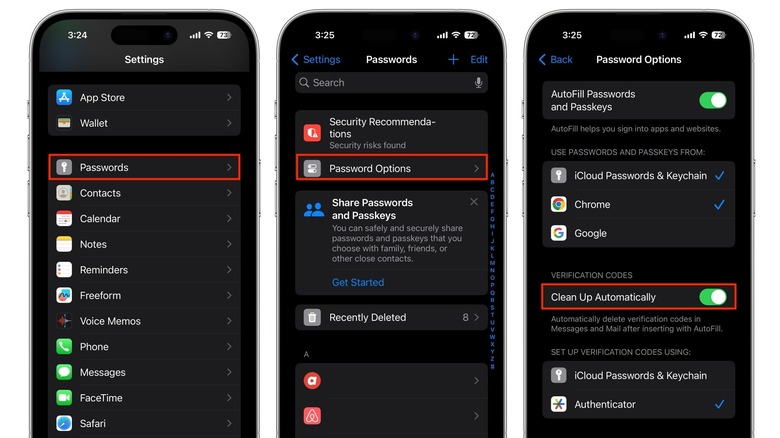The Feature That'll Stop Your iPhone From Getting Bogged Down By Verification Codes
Many apps and websites require you to enter a verification code to log in. For some services, you only need to enter your phone number or email address and then use a verification code instead of your password. This isn't a secure option, but if you've forgotten your password, it's another way to access your account.
Other apps and websites may send a verification code after you enter your password. This is a form of two-factor authentication and enables the service to verify your ID. Sometimes you get these codes via text, and other times, you may get them in an email. Given that SMS is vulnerable to hackers, you should ideally protect your accounts with the iPhone's two-factor authentication or use an authenticator app like Authy or Google Authenticator.
Apart from the security risks, the other problem with SMS verification codes is that they clog up your Messages app. If the code is received via email, it will count toward your email storage. Since these verification codes serve no purpose after they've been used, you can delete them immediately to keep a clean inbox. To save you the effort, your iPhone can now automatically delete these codes after they've been entered, provided you've updated your device to iOS 17.
How to auto-delete verification codes on iPhone
Your iPhone helps you fill in verification codes and saves you the trouble of manually copying and pasting them from a text message or email. Starting with iOS 17, your iPhone can delete these codes after they've been auto-filled. However, it's worth noting that if your iPhone is unable to autofill a verification code for a particular app or website and you need to enter it manually, the code will not be automatically deleted. Additionally, this feature only auto-deletes codes received in the Messages and Mail apps, so it won't work with a third-party email app like Gmail.
When you get a verification code for the first time after updating to iOS 17, you should see a prompt asking if you want to automatically delete verification codes after use. If you selected Delete After Use on the prompt, the feature has already been enabled on your iPhone. If not, you can set it up manually. Here's how:
- Open the Settings app on your iPhone.
- Scroll down and tap Passwords. Use Face ID to unlock this screen.
- Tap Password Options.
- Under Verification Codes, turn on the toggle next to Clean Up Automatically.
The next time your iPhone autofills a verification code, it will automatically be deleted. If you need to access the code again for some reason, you can retrieve the deleted message from the Recently Deleted folder in your Messages app or the Trash folder in the Mail app.