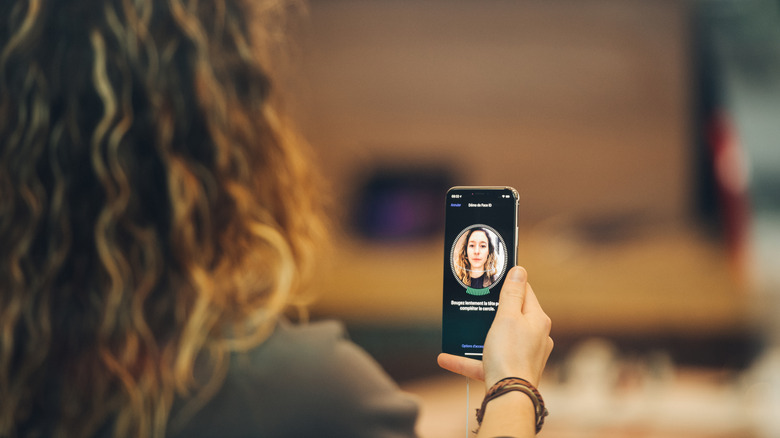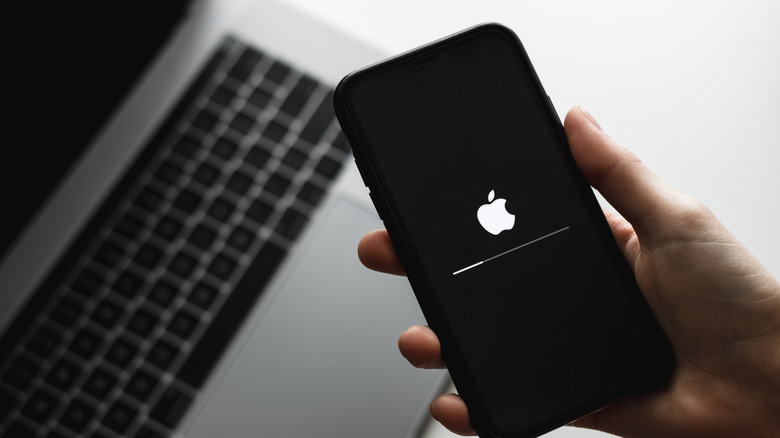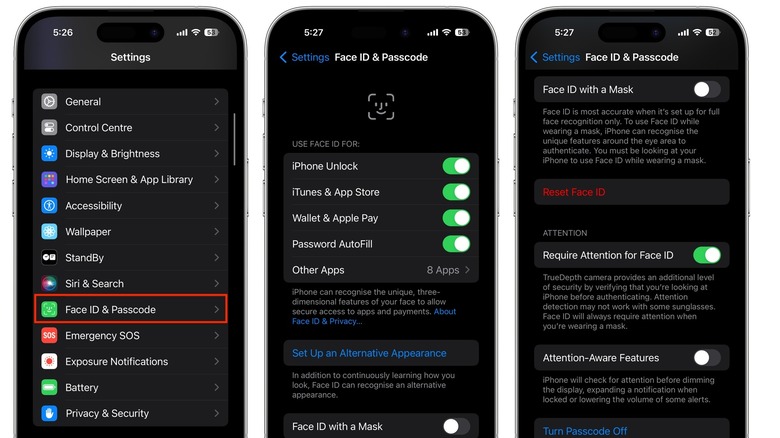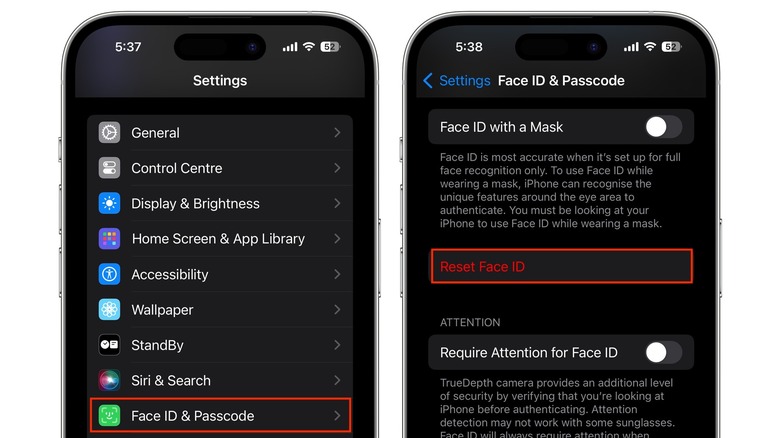Here's How To Fix Face ID Not Working On iPhone
Apple introduced Face ID on the iPhone X back in 2017. It replaced the Touch ID fingerprint sensor, but unlike conventional face unlock methods, is a far more advanced and secure biometric system. Face ID uses Apple's TrueDepth camera system to analyze the depth of your face using thousands of projected dots. An infrared image of your face is also captured. As a result, it accurately maps your face, making it very difficult to fool.
Face ID also adapts to changes in your appearance by constantly updating your face data, such as when you wear makeup, change your hair, or shave your beard. You can also use Face ID with accessories like hats, sunglasses, scarves, a medical mask, and it works in complete darkness too.
Face ID is used for more than just unlocking your iPhone though. You can also use it to authorize purchases from the App Store, iTunes Store, Apple Pay payments, and more. Some apps allow Face ID to be used as an alternate log in method.
While Face ID tends to be pretty reliable, you might find that it doesn't always work, as a result of which you need to enter your passcode to unlock your iPhone. This is usually the result of a security safeguard set up by Apple for additional authentication, but if Face ID repeatedly fails to recognize your face, there are a few things you can try to troubleshoot the issue.
Restart or update your iPhone
A simple fix can often solve the most complex issues, and the same is true of problems with Face ID. The first thing to do if you find that Face ID doesn't work is to restart your iPhone. To restart your iPhone, press and hold the side button and either volume button until the power off slider appears on the screen. Drag the slider, wait for 30 seconds, then press and hold the side button until you see the Apple logo on your screen. You will be required to enter your passcode when your iPhone restarts, so try Face ID after you do this.
You should also check if your iPhone has any pending software updates. When you don't update your iPhone, you're not just missing out on new features, but also on bug fixes and performance improvements. Here's how to check if there's a software update available for your iPhone:
-
Open Settings.
-
Tap General.
-
Tap Software Update.
-
Tap Install Now or Download and Install.
Once your iPhone restarts, unlock it the first time with your passcode, then check if Face ID is working.
Check your Face ID settings
If Face ID isn't working for specific tasks, such as purchases or password autofill, it's worth going into settings to check if all features have been enabled. Here's how to do this:
-
Open the Settings app.
-
Scroll down and tap Face ID & Passcode.
-
Enter your passcode on the next screen.
-
Check that all the features you want to use Face ID for are enabled.
-
Tap Other Apps.
-
Enable Face ID for specific apps.
While in Face ID settings, you can enable Face ID with a Mask if you need to unlock your iPhone while wearing a mask. If Face ID doesn't work when you're wearing sunglasses, turn off Require Attention for Face ID. Your iPhone requires you to be looking at it when unlocking with Face ID, but this doesn't work with certain sunglasses that block your eyes. Turning off the setting should fix this issue.
If you wear sunglasses and a mask, Face ID may not work properly as it requires attention to unlock the iPhone when wearing a mask, and sunglasses can obstruct this. If Face ID doesn't work when you make drastic changes to your appearance or when you wear certain accessories, you can set up an alternate appearance in Settings.
Check that the front camera (and your face) aren't blocked
Since Face ID uses the TrueDepth camera to authenticate your face, if something is obstructing or covering the front camera, it may not work. Smudges or gunk on the screen may prevent Face ID from working properly, so clean your iPhone and try again.
Certain types of screen protectors or cases might obstruct the camera, so you should remove them and check if this fixes the issue.
Face ID won't work if your nose and mouth are blocked, unless you've set up Face ID with a Mask. If you have set up this feature, you may need to hold the iPhone a little higher than you're used to. It's also worth making sure that nothing is blocking your eyes when you're wearing a mask. To verify that the issue isn't caused by facial coverings, remove any masks and sunglasses to check whether Face ID works.
If you have an older iPhone, Face ID will only work in portrait orientation. Only the iPhone 13 and later support Face ID in landscape mode, and even this doesn't work if you're wearing a mask.
Reset Face ID
If none of the troubleshooting steps seem to work, you can try resetting Face ID as a last resort. Doing this will delete all your Face ID data, and you'll need to set up Face ID from scratch again.
Here's how to reset Face ID:
-
Open Settings.
-
Tap Face ID & Passcode.
-
Enter your passcode.
-
Tap Reset Face ID.
You can now tap Set Up Face ID on the same screen, and follow the prompts to set it up again. If required, set up Face ID with a Mask after this step.
Try unlocking your phone and see if Face ID is working. If not, there could be a hardware problem with your iPhone, and you'll need to bring it to a service center for inspection. You might also need to get your iPhone serviced if you repeatedly see the errors 'Face ID has been disabled' or 'Face ID is not available.'