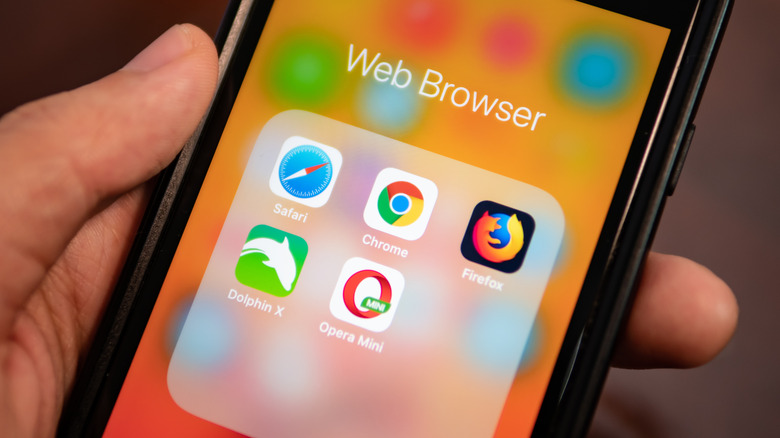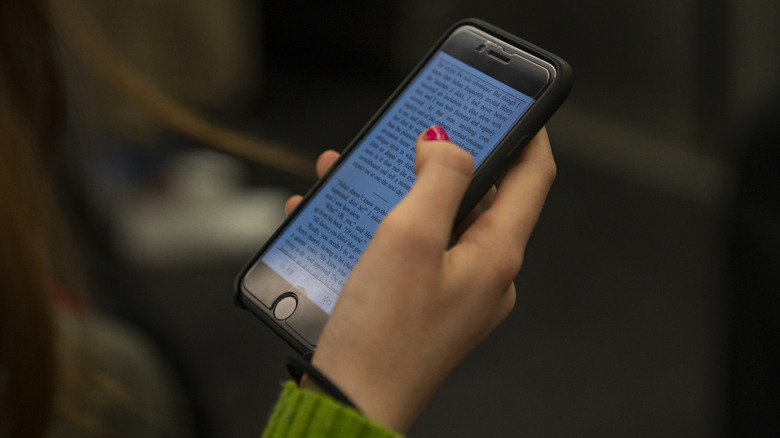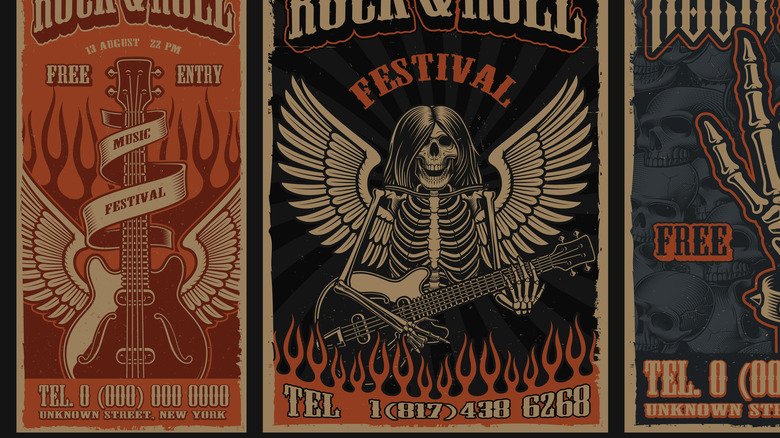5 Reasons Safari Could Be Your New Go-To Browser Over Google Chrome
Apple Safari and Google Chrome are well-established web browsers with years of testing, fixes, and numerous upgrades to make them run better. Obviously, Safari comes pre-loaded on Macs and iPhones and maybe that's as far as it goes for many Apple users; if it isn't broken, don't fix it. But there are also Mac users who download and install Google Chrome the minute they open Safari for the first time and never look back. After all, Google has a wide ecosystem of apps, services, and third-party add-ons, and once you're in that landscape, it might be easier to stay there.
Each browser has its pros and cons, but there are some things that Safari does better. Most are just conveniences that work across Apple products, but some features just offer a better user interface and are easier to set up and use. Find out why Safari could be your new go-to browser over Google Chrome.
Performance
One huge advantage in using Safari is that it was designed in-house so it's made to run on Apple hardware. it consistently uses less CPU and RAM than Chrome mostly because it's baked into the Mac operating system. You can check this out for yourself by firing up both browsers and then heading to the Utilities folder to launch Activity Monitor. What you'll find is that Safari uses significantly fewer resources.
Resource usage is especially taxing if you take advantage of one of Chrome's strengths: Chrome offers over one hundred thousand extensions and add-ons while Safari has much fewer. Chrome users may have come to rely on many of these extensions, but the drawback is each one uses resources as well. Mostly it probably won't be a problem on your Mac at home, but if you bring your laptop into the wild, where battery life is crucial, you may find that Safari lets you work longer on a charge than Chrome.
Easier reading
We've all experienced going to websites that have auto-play ads, pop-ups, and other distractions when you just want to read the story. Thankfully Safari offers a reader mode that removes all that clutter and there are a couple of ways to turn it on easily. You can either go to View in the drop-down menus at the top of the interface or click on the page icon just to the left of the web address field. From there, the webpage in question will give you just the content without all the distractions.
Google Chrome has these features too, but they're not as easily accessible. Chrome users can access Chrome Flags, which are mostly experimental settings you can turn on to enhance your experience. Just enter chrome://flags/ into the address bar to see a list of features that will change specific aspects of your browser. These features are more intended for developers and power users and they come with warnings, but there's no reason you can't try them yourself. The advantage here goes to Safari because it's just easier to switch to Reader mode.
Better privacy
Apple has long touted its safety features on its devices and apps and Safari is no different. Apple saw that the Internet had evolved over the years and companies started tracking users, including cross-site tracking where a company could see where you came from and where you went after visiting their site. You also might have experienced searching for a product at one web retailer, then suddenly you start seeing ads for that specific product on other websites. With a technology Apple calls Intelligent Tracking Prevention, Safari can learn which websites track your data and store it on your iPhone or Mac so they can recognize you later and get rid of it after you leave the site.
The long and the short of it is, that Safari simply has these protections built in and you don't need to go into any settings or preferences to turn them on. Even the search/address bar in Safari has safety features built in that don't let major search engines track your searches. Chrome doesn't have these protections built-in making Safari the safer option.
Interact with text in photos
Many of the features in Safari work in useful ways that help you while browsing which Chrome doesn't have. One such feature Apple calls Live Text makes it possible to interact with text found in photos on the web or even those on your device. As an example, let's say you were browsing photos on a website and one of them had a sign promoting a show you might be interested in coming up in the near future. Simply open that photo in Safari and you'll be able to interact with that text, by copying the phone number, storing the date and time in your calendar, and more.
It's features like these that make Safari a useful tool when on the Internet and go above and beyond what you might expect from your web browser. Live Text Is a seemingly small part of Safari's toolset, but once you use it to grab quick info from a photo, you'll see how useful it really is.
Keeping continuity
One of the great advantages of using Safari on your Mac or iOS device is that all the features are baked in, meaning they were made for the hardware they're working on. This makes it possible to use features across devices because they are freely talking to each other in the Apple ecosystem. One great example of this is if you are working in Safari on your iPhone, you could use the Hand Off feature to continue browsing the same page at home on your Mac. You could also click on a tab in Safari, and see other tabs and bookmarks you made on other Apple devices.
It's important to note that you need to be signed in with your Apple ID on all your devices in order for these features to work. While it's possible to use your Mac's continuity features while using Chrome, they are more set up to work between Apple products giving you more options to work across all your devices.