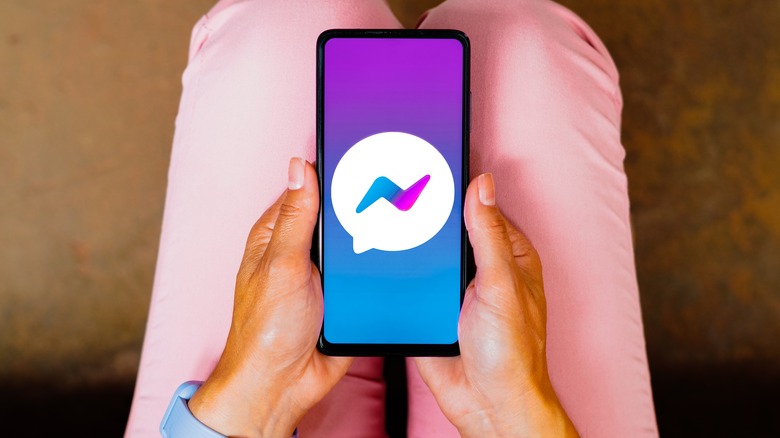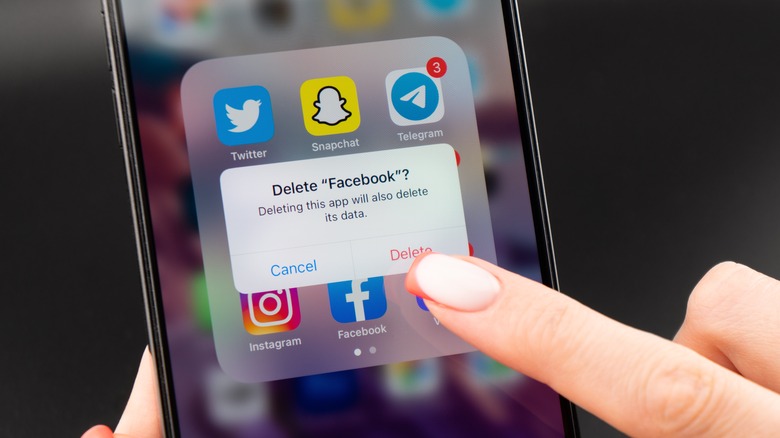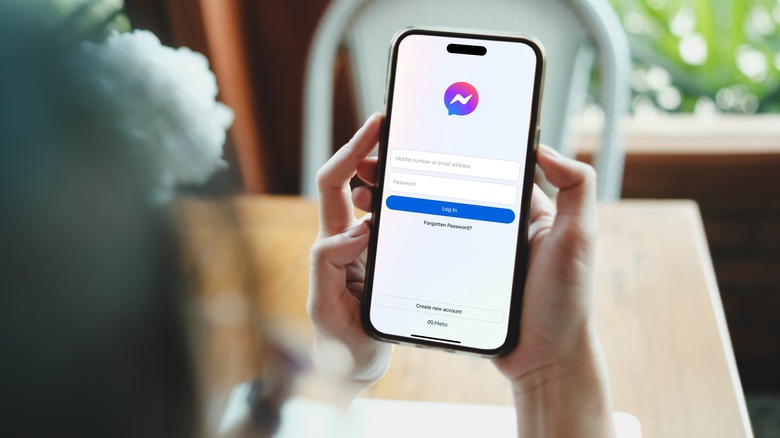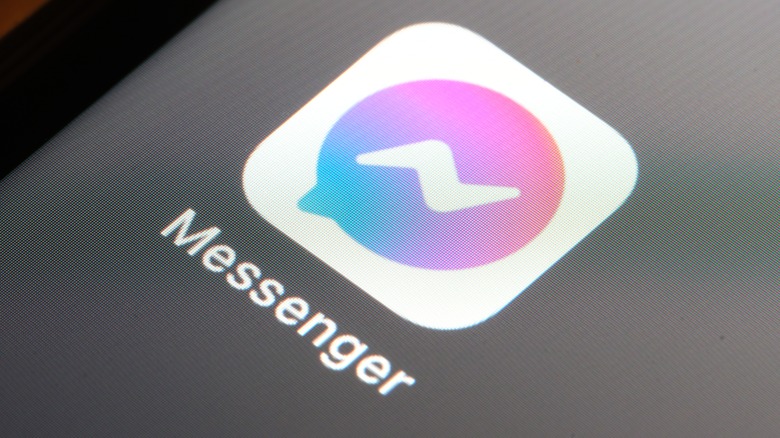Can You Use Facebook Messenger Without A Facebook Account?
These days, a lot of people prefer messaging over receiving phone calls as a form of communication. It's arguably the easier and less intrusive of the two methods and provides the recipient of the message the flexibility to decide when to respond. Anyone with a mobile device and the right phone plan can easily fire off text messages to their contacts via their gadget's built-in text messaging app. For those who prefer not to give away their phone number, a popular alternative is using social media platforms and third-party messaging apps.
One of the pioneers in the social media space is Facebook, and by association, one of the most widely used messaging apps to date is Facebook's own Messenger. The two platforms, although designed to function independently of each other, are inherently linked in the sense that anyone who has a Facebook account automatically has access to Messenger and its useful features.
Facebook Messenger is reportedly the most used messaging platform in the U.S. as of September 2023, so if you're thinking about maintaining a third-party messaging app that'll enable you to reach the most people, Messenger would be a good pick. However, the app's direct association with Facebook could be leaving many to wonder if it's even possible to use one service without the other. Can you sign up for Messenger by itself?
It can be done, but not without a workaround
Despite its popularity, there is a growing contingent of people online who are finding reasons to stop using Facebook. If you're hesitant to use Messenger because you don't really want to add a Facebook account to your growing list of social media profiles you've signed up for, here's a bit of good news: Technically, there is a way to use Messenger without a Facebook account. However, you'll need to create a Facebook account to gain initial access to it.
Back in the good old days, people could sign up for a Messenger-only account using a phone number as their login. However, this ability was quietly shut down by Facebook in 2019. Now, the only way to have access to Messenger without a Facebook account is by first creating a Facebook account, deactivating it, and then using your Facebook credentials — which would essentially still be usable even if your Facebook account is deactivated — to log into Messenger. Simply put, "without a Facebook account" refers to the process of deactivating the Facebook profile you'll need to create to use Messenger. Once you complete the task, you'll be left with something Facebook calls a Deactivated Except Messenger Account (DEMA).
What is a Facebook DEMA?
Having a DEMA — through a disabled Facebook account — mostly means you'll be able to communicate with your pals on Messenger. Your profile picture (if you set one) will only be visible in Messenger conversations, and anyone on Messenger can search for you and send you a message. Meanwhile, on Facebook, no one will be able to look for your deactivated account.
To get a DEMA, you'll need to be OK with creating a Facebook account, which may entail confirming your birthday and creating a password. You'll also have to be alright with the fact that to enjoy continuous use of Messenger, your deactivated Facebook profile will need to exist while hidden — which, by design, can be reactivated to full use at any time, should you change your mind — and keep floating in temporary obscurity. Deleting your Facebook account is not an option because doing so will permanently remove your access to Messenger as well.
How to get a Facebook DEMA (so you can use Messenger and nothing else)
The first step to gaining Messenger access sans Facebook is creating an account for the latter. If you've managed to evade creating a Facebook account until now, this is the easiest way to do so, assuming you've already installed Messenger for iOS or Android on your mobile phone:
- Launch the Messenger app.
- Tap "Create new account."
- Hit "Get Started" if you don't have a Facebook account to use.
- Provide your first and last name, then hit Next. While you're free to attempt using a pseudonym, using your actual name will make it easier for your contacts in real life to find you on the platform.
- Provide your birthday and tap Next. You can make it private later.
- Select your preferred gender.
- Enter your phone number or choose "Sign up with email." Note that you'll need to have access to whatever option you choose to confirm your identity and finish creating your Facebook account.
- Follow all the succeeding onscreen prompts until you get a notification asking you to verify your account.
After this, you can proceed to deactivate the Facebook account you just created. Do note that to do so, you'll need to course the process through either the Facebook mobile app or through facebook.com on a web browser. After account deactivation is finalized, make sure you never log into Facebook or other websites that accept Facebook as a sign-in option to keep your profile disabled.
Finally, using the login credentials of your now-deactivated Facebook account, you can sign into Facebook Messenger through messenger.com or the Messenger mobile app. Logging into Messenger will not reactivate your Facebook account. In addition, anyone on Messenger should be able to contact you, barring any issues.