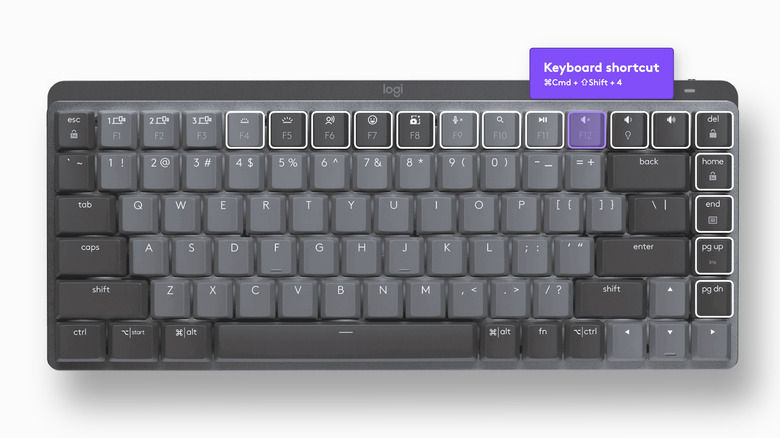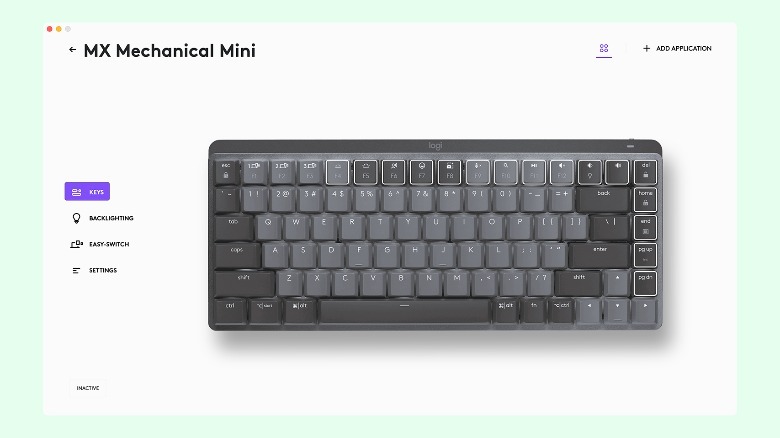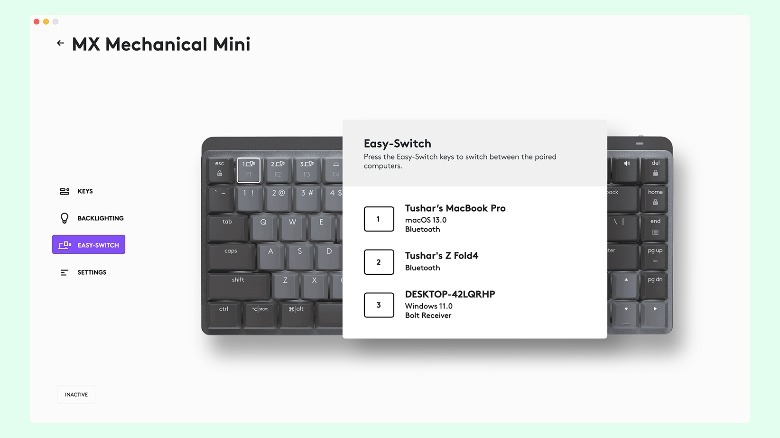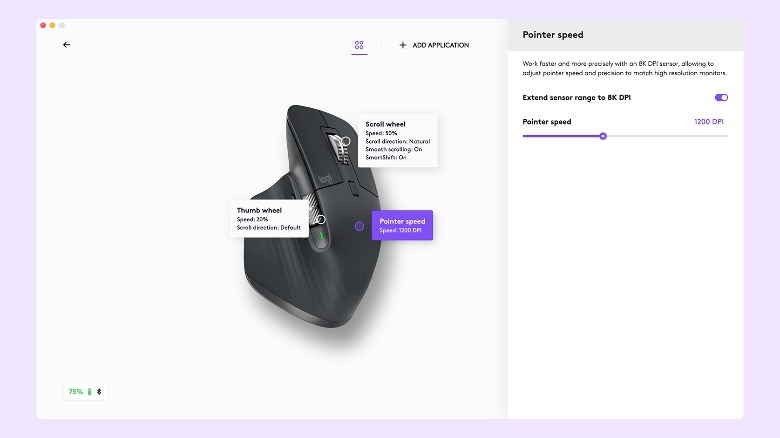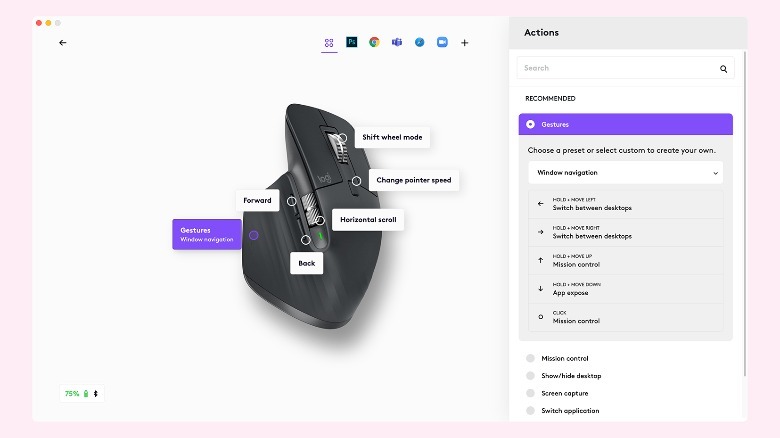Logitech MX Mechanical Keyboard Review: Long-Term Testing For At-Home Work
- Quiet, responsive switches
- Low profile for faster typing
- 15-day battery backup
- Top-notch build
- Numerous connectivity options
- Automatic waking when it senses you near
- Finicky automatic backlight
- Mediocre quality keycaps
The Logitech MX Mechanical keyboard is the first mechanical keyboard in the brand's productivity-oriented MX series and the second non-gaming mechanical keyboard after the funky Pop Keys. Along with the MX Mechanical Keyboard, Logitech also upgraded its popular MX Master mouse range with the Master 3S which brings better sensitivity and nearly inaudible buttons.
I have been using the MX Mechanical wireless keyboard and the Master 3S mouse daily for the last three months, and here you'll find all the ups and downs of that experience.
Productivity-oriented keyboards and mechanical gaming keyboards are usually confined to discreet realms. But, Logitech's MX Mechanical Bluetooth keyboard not only lies at the intersection of the two. The company claims to target creators and programmers who like to game but only as a leisurely activity. Clearly, the MX Mechanical keyboard is too lackluster for anyone but those who spend a considerable time typing and wish for their fingers to cherish the experience instead of feeling fatigued.
The first MX Series Mechanical keyboard
The Logitech MX Mechanical inaugurates the MX series' inclusion into the segment of mechanical keyboards. But it also follows the legacy of the older MX Keys keyboard and comes in a thin profile. The low profile is supposed to help register key presses faster. The applications may include faster typing and quicker response while gaming.
The MX Mechanical keyboard comes with blue (clicky, tactile), red (linear, quiet), and brown (tactile, quiet) mechanical switches. Logitech sent me keyboards in both sizes with red switches for this review. Do note apart from sending these keyboards for a review, Logitech had no input in this review.
Superior Build
Logitech pays wholehearted attention to aesthetics, and the MX Mechanical keyboard does not waver from that quality. It uses an aluminum top case along with a polycarbonate shell at the bottom.
On the other hand, Logitech employs thin floating keycaps to fit the keyboard's low profile. Although the floating keycaps make cleaning the keyboard easier, especially removing pet hair and dander under the keys, most people do not find them visually pleasing. Even if we leave subjectiveness aside, these particular keycaps feel wobbly, which may feel like poor quality to some people.
Besides their fidgety nature, the keycaps are made of ABS. Although the use of ABS is not a dealbreaker, it may not be very fitting for the high price of the keyboard. Despite using ABS, however, the keys do not feel cheap to touch, and the laser-etched letters appear sharp. The only caveat is that the material tends to pick up sweat marks over time and would bother you if you are a cleanliness freak.
You only get the option for a white backlight, but with quirks such as automatic brightness adjustment by measuring ambient light or detecting palm motion close to the keyboard.
You can use other full-sized keycaps without any resistance when the key is fully pressed in.
If you can settle your difference with — or not be bothered by — the keycaps the keyboard's design is plenty likable. What isn't exactly pleasant is its weight. The Mini weighs 612 grams (21.5 oz), while the full-sized variant adds roughly 200 g (7oz) extra.
Silent and enjoyable typing experience
The Logitech MX Mechanical keyboard is aimed at first-time mechanical keyboard users, especially those used to slender chiclet keyboards. But despite Logitech's experience optimized for such users, the sensation of a mechanical keyboard remains intact.
To ensure that, Logitech uses mechanical switches from Kailh (a Chinese brand that makes mechanical switches). Kailh is one of the largest manufacturers of mechanical switches and offers different types of switches. It doesn't enjoy the same reputation as Cherry — the most reputed mechanical switches maker — because it makes switches for different price brackets (including direct Cherry rip-offs). That, however, does not mean all Kailh switches feel cheap — and certainly not these ones on the MX Mechanical and MX Mechanical Mini keyboards.
Being low-profile switches, these can actuate at just 1.3mm and have a key travel of 3.2mm. All three switches require an actuation force of 50 grams. The specifications line up with Kailh's Choc lineup of low-profile switches and are also comparable to Cherry's MX Speed Silver switches. Interestingly, a regularly-sized mechanical switch also requires the same amount of actuation force but will take a longer distance (of 1.9mm) to get activated. A typical Kailh Switch will travel roughly 4mm, which is 0.8mm or nearly 20% more than the low-profile switch used here.
But specifications are something only a handful of first-time buyers (or casual mechanical keyboard enthusiasts) will bother to know about. Instead, what dominates their buying choice is the typing experience, which in this case, is excellent.
Ever since I started using mechanical keyboards, I have consciously sought blue switches. That is because the click-clack of a tactile switch is highly satisfying, especially when you enjoy an exclusive office (or home office) space. The tactile feedback also makes gaming more engaging. However, the red switches used in this case do not leave me longing for anything — especially the tactile response.
Sufficient key travel
Despite being shallow, these red switches feel eager to bounce back. This is possible due to the higher accentuation force as compared to typical low-profile switches. The accentuation force also allows for more precise typing and fewer mistakes than a regular low-profile switch with low actuation force (which makes it easier to press buttons even when you don't intend to).
The smaller travel (compared to a standard switch) also aids in the keys' faster return to their original position, which in turn should help you type faster than a regular mechanical keyboard.
Although the thin keycaps create the illusion of smaller keys, the keyboard does not compromise on those terms. The keys are reasonably sized and make it really easy to get used to typing on a mechanical keyboard.
The red switches specifically are really quiet — quieter than strokes on a membrane keyboard. There is barely any chance of hearing the sound of a key ramming into the metal plate unless you type aggressively.
Even without any sort of lubrication, the keys feel smooth — and not mushy, hinting at the fineness of these switches. If you prioritize ease and quality of your typing experience over an extensive set of features, then the MX Mechanical is a reasonable choice. That, however, does not imply it compromises on features; it is actually filled with many quirks that justify its high pricing.
Notworthy features: Automatic backlight and proximity sensor
The MX Mechanical keyboard is geared towards productivity, and Logitech has taken care of every aspect to augment your creative output. The keyboard is loaded with rather unique features that make it quite desirable, especially if you want it for a seamless and convenient experience.
The first feature bound to seize your attention is the keyboard's white backlight. Seeping through the laser-etched letter cutouts on the dark-colored keycaps, the white backlight offers good visibility at most angles. The visibility is affected when the keyboard is kept under direct light because of the ABS keycaps' high reflectivity.
The MX Mechanical keyboard features an ambient sensor that automatically adjusts the backlight brightness with the ambient lighting. This happens to ensure the battery is not wasted by keeping the keys backlit when you don't need them. If you do not like how bright the keyboard's backlight is, you can also increase or decrease the intensity manually using the F3 or F4 buttons.
The automatic brightness, however, has one disadvantage: it gets turned off if the ambient light is too bright, and there is no way to override this setting. When you try to adjust the brightness manually, you get a warning on the screen notifying you the brightness cannot be turned on. You might successfully turn on the light by restarting the keyboard manually, but this method does not always work. Sometimes, you can only turn on the backlight after you go through the discomfort of turning off or changing the ambient light and then waiting for a few seconds for the keyboard to register this change.
Another method the Logitech MX Mechanical keyboard uses to keep battery consumption low is to sense your presence using a proximity sensor. This proximity sensor turns the light off when it can't find you around and turns it back on when it can detect you at a distance of a few centimeters.
While the keyboard's accuracy in detecting movement and nearness is perfect, I cannot say so about the process of turning the keys off, which is relatively more random.
Waving your hand above the keyboard to wake it up from sleep can be a cool nerd party trick, but it is not exactly useful — unless you tend to use it in an absolutely dark environment.
Multiple connectivity options
The MX Mechanical keyboard is intended to connect with devices using Bluetooth. It connects with the device using Bluetooth Low Energy (BLE) to ensure that the keyboard does not lose a large amount of charge when transmitting Bluetooth signals, especially when the device is sleeping or turned off.
However, Bluetooth is not the only connectivity option you get on the MX Mechanical keyboard. You can either use the bundled USB Type-C cable or use a standard Logitech dongle running on the company's proprietary Bolt fast transfer protocol. These two methods are instrumental if your device does not have Bluetooth. Using a wire will allow for lower latency input, which will benefit you while gaming.
Alternatively, Logitech's Bolt transmission may be a better solution as compared to both because it is claimed to be as fast as a wired connection. Logitech also says that because Bolt receivers do not work on the standard 2.4GHz wireless transmission protocol, its connectivity remains unaffected even in fairly congested environments. On top of that, the transmission is encrypted, and that ensures whatever you type and send to your device remains secure against anyone planning to eavesdrop.
Long battery backup
The company claims a battery life of 15 days with the backlight fully on and nearly ten months if the backlight is turned off. There aren't any specific details about the kind of usage for this claim or the number of hours considered per day, but the battery is satisfactorily good.
In my experience, the battery on the MX Mechanical keyboard lasted anywhere between 15 to 20 days, with eight to ten hours of working on average. Even more relieving is the fact that you can charge the keyboard while using it without having to disconnect or keep it aside.
The time taken to charge the keyboard is also justifiable, and the 75% version can top up entirely in less than two hours, while the full-sized variant takes nearly 15 more minutes to charge fully. Interestingly, you can also charge the keyboard with a slow charger or a power bank.
Sadly if you want to take it to go, you will have to wait for the entire duration because the charging cannot be sped up using a charging brick of higher power output.
Besides these dedicated functions, you can also use the app to easily switch from one connected device to another or change the backlighting effects.
Logi+ companion app: Backbone of a premium experience
For users to be able to modify functions, manage devices, update firmware, troubleshoot connectivity, change lighting, and see the available battery, Logitech offers the Logi Options+ application that is available on both Windows and macOS.
With the Option+ app, you can customize the function keys and assign to them shortcuts (key combinations) for actions like cut, copy, paste, etc. You can also choose from a long list of predefined actions — also known as keyboard macros — or assign custom shortcuts.
Even more exciting is the option to define separate profiles or collections of shortcuts per app. The profiles switch automatically and seamlessly when you go to any particular application, making the lives of creators and multi-taskers very, very easy. The only difficult part is to set these shortcuts for the first time, but if you are someone who uses the same actions again and again, the painstaking effort might be worth it.
Logitech MX Master 3S: MX Mechanical keyboard's companion
Another key member of Logitech's MX family is the MX Master mouse series, which should — by all means — be part of the package when you're buying an MX-style keyboard. The MX Master 3S, like previous models in the series, is an ergonomic mouse that allows you to use it while keeping your palm slightly angled instead of parallel to the desk's surface.
The MX Master mice are highly regarded as among the top choices for multitasking, and rightly so. The MX Master 3 has a plethora of buttons — seven in total, including the left and right click, the clickable scroll wheel, a scroll wheel mode button where we usually find the DPI button, customizable forward and back keys, and a gesture button where your thumb rests. This button is programmed to emulate three-finger mousepad gestures such as switching between different open desktops on Mac or Windows.
Besides these, the MX Master 3S also features a horizontal scroll wheel — which, although isn't clickable, can be customized.
One of the most important improvements on the MX Master 3S is the new optical sensor. The Master 3S features an 8000 dpi sensor, doubling its precision as compared to the previous generation of the mouse. You can customize the precision of the sensor using the Option+ app. You can also customize one of the keys listed above (other than the left and the right click keys) to switch between two predefined DPI settings.
Besides the sensor, you can also change the function of the auxiliary keys on the mouse. Like the MX Mechanical keyboard, you can assign different app-specific profiles for the buttons or create custom profiles to suit your utility.
Maximum productivity
Logitech claims this to be its quietest mouse, with keys as much as 90% quieter than the Master 3. The clicks are barely audible, which is exciting for anyone who wants to enjoy the mouse's tactile feedback without disturbing their desk neighbors while working in an office.
The most fascinating aspect of the mouse, in my view, is its scroll wheel. When you move the scroll wheel, you feel the regular tactile feedback as with any physical scroll wheel. If you want, you can press the "shift wheel mode" button to disable the tactile feedback, and the scroll wheel spins smoothly without any feedback.
I prefer to use the scroll wheel with the tactile feedback turned on because it feels incredibly satisfying. If you want an intermediate solution, you can also select the "SmartScroll" option from the Logi+ app, wherein the scroll wheel works line by line with the mechanical feedback until you use some force to scroll freely.
This 8000DPI mouse can be paired with three devices at once, and you can quickly cycle between them using the button at the bottom. The mouse features a gyro-sensor, so the light denoting the currently-active device wakes up automatically when you lift the mouse to change to another device.
The MX Master 3S comes with a 500mAh battery inside that lasts nearly a month of daily usage. Just like the keyboard, you can charge with any USB Type-C connector from any power source. It takes about one and a half hours to charge fully while you are still using it.
While I have no complaints against the MX Master 3S, one issue plagues all recent mice in the series and is not limited to this particular model. When connected to a device — PC, tablet, phone, etc., the mouse disconnects briefly. You may have to wiggle the mouse around to reactivate the cursor, and having to make this gesture can be annoying, especially when you're going with the flow.
Conclusion: Is this the best keyboard-mouse combo for creators?
The MX Mechanical keyboard is a fairly capable keyboard with a strong lineage. Its low-profile design makes it immensely useful for programmers, digital creators, and gamers. Besides faster response of the low-profile keys, the owners also benefit from the low accentuation required to activate the keys, which will allow you to enjoy typing for long durations without making your palms feel tired, even when you are not using a wrist support.
There are some bleak aspects to the keyboard: dim and uninspiring white backlight, squirming and shaky keys, and the time required to get used to a low profile. But other than those, it can be a reliable device. What makes it immensely desirable is not its low-profile, agile typing experience, or its solid design — it is its customizable macros that can be configured using the Logi+ app.
Likewise, the Logitech MX Master 3S is one of the best productivity mice you can buy. It is highly customizable and extremely versatile. Using the MX Mechanical keyboard and the MX Master 3S mouse over the last three months has been a gratifying experience — one that has spoiled me for really nice keyboards.
While the proposition set up by the comprehensive features list is exceptionally tempting, one major challenge to buying the MX Mechanical keyboard, and the MX Master 3S is their steep prices. The 75% version of the MX Mechanical is available for around $150 while the full-sized variant is available for $170.
The MX Master 3S can be found for around $100 — a more worthy deal than the keyboard. But if you want something cheaper at the expense of customizable buttons, you can choose the Logitech Lift instead for closer to $70 or the Logitech G604 LIGHTSPEED if you can settle for a less premium feel.