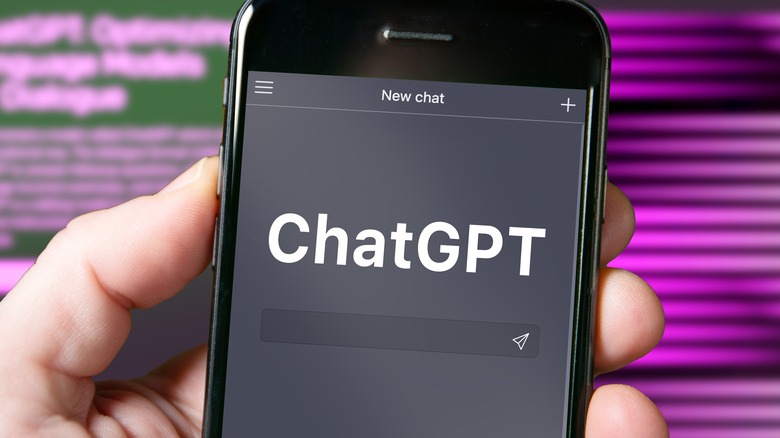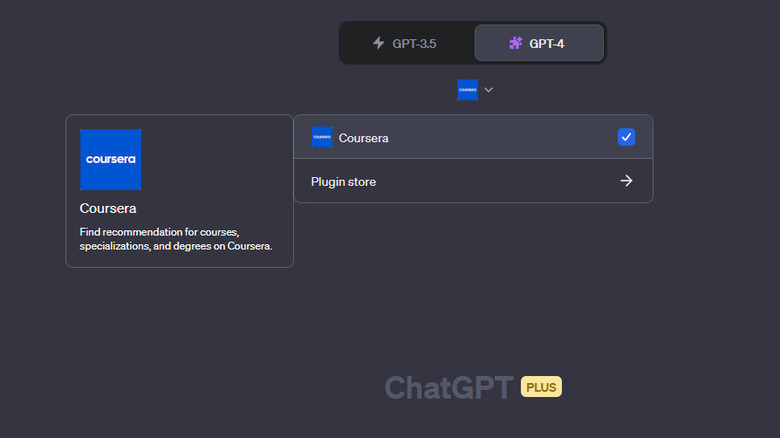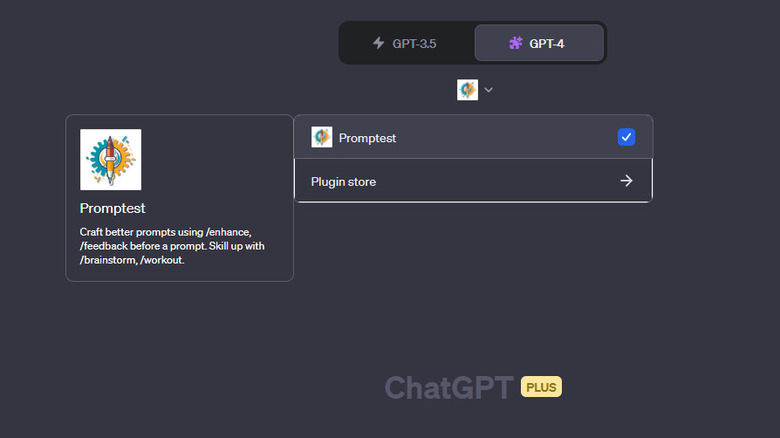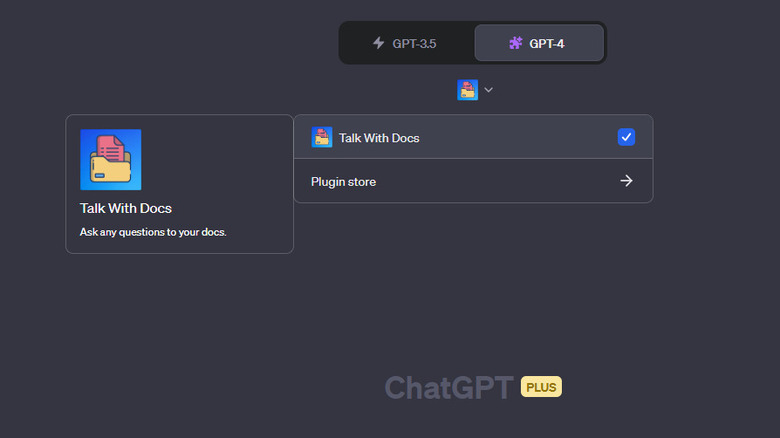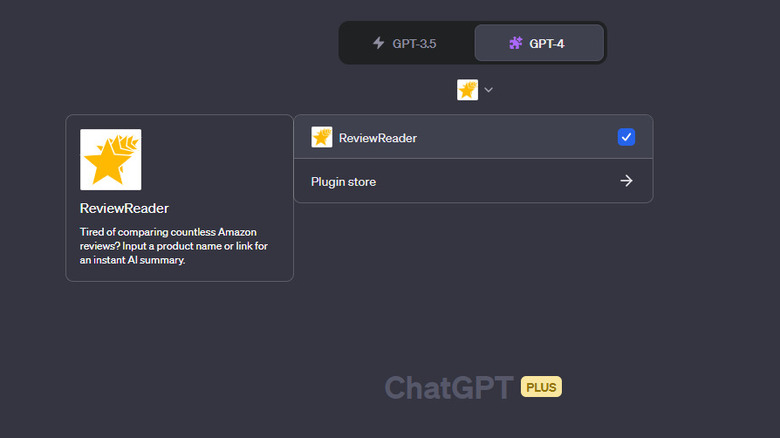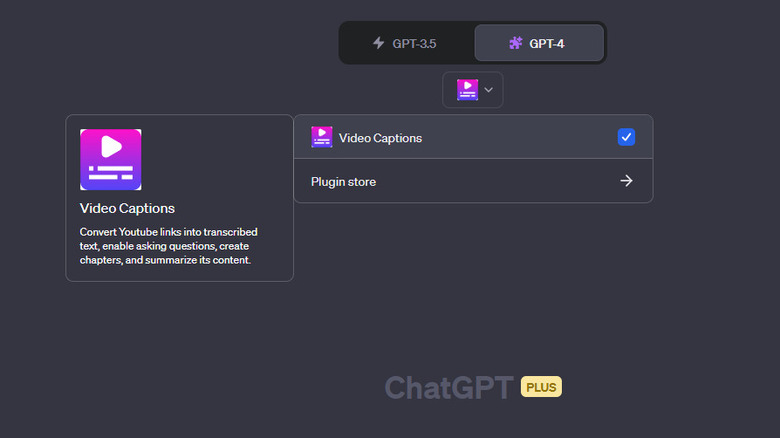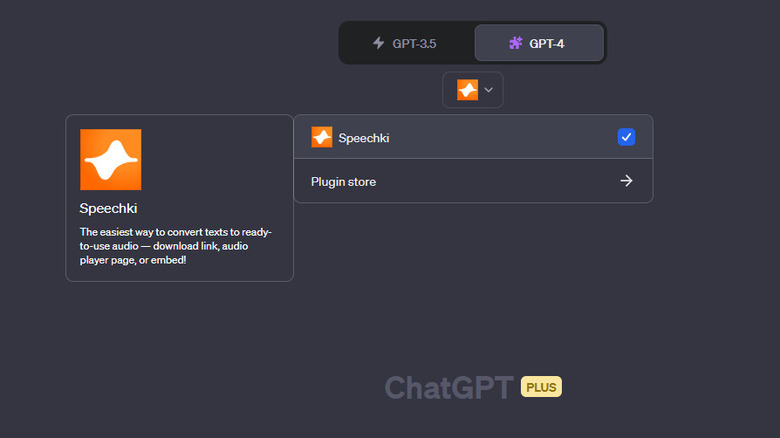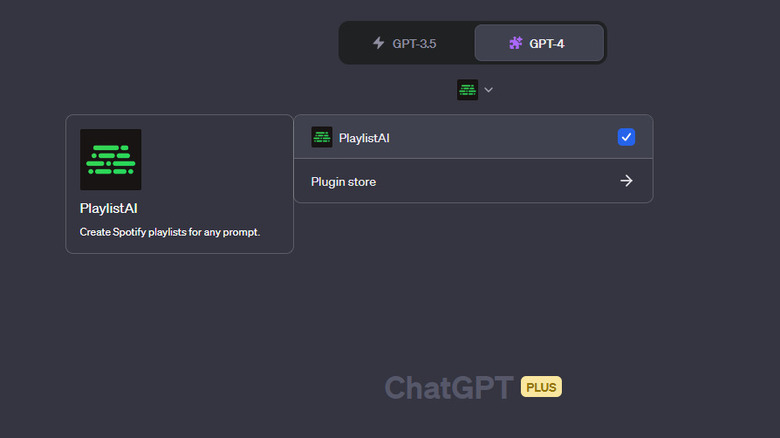7 Of The Best ChatGPT Plugins And How To Use Them
If you've been using ChatGPT for quite some time now, you already know that it has some limitations. It can't browse the web, extract data from documents and YouTube videos, make diagrams or CSV files, or convert text to speech, among many other things. Previously, you'd need to look elsewhere to do such tasks, but that was before OpenAI announced the arrival of ChatGPT plugins in late March.
Plugins function similarly to Chrome extensions, providing ChatGPT with a wider functionality. They can be installed directly from the ChatGPT plugin store and turned on or off when needed. There's already a growing number of plugins available in the store, so to make it easier for you, we've compiled a list of seven of the best ones you need to try.
A little disclaimer, though: While the plugins themselves are free, they are only accessible to ChatGPT Plus users. To be able to install and use them, you'd need to upgrade your account first.
Coursera
If you're looking to earn a degree, upgrade your skills, or simply learn something new, chances are you've browsed through Coursera to find the perfect course to take. This online learning platform gives you access to both brief and in-depth programs from almost 300 universities and companies. However, with the thousands of courses on the site, finding the right one can get too overwhelming. If you want to limit your search to only a handful of options, try the Coursera ChatGPT plugin instead.
This plugin was released on July 18, 2023, as part of ChatGPT's efforts to "serve learners off-platform." It provides you with course recommendations, complete with a short description of the said course and a direct link to it to help you get started right away. Here's how to use this ChatGPT plugin:
- Go to the ChatGPT plugin store by clicking on New chat > GPT-4 > Plugins > Plugin store.
- Search for Coursera and install it.
- Return to the New chat page.
- Click on the plugin icons at the top to open your list of installed plugins.
- Make sure Coursera is enabled.
- Enter your prompt. It can be something along the lines of:
- "What are the best courses for learning social media management?"
- "I want to learn how to do Google Ads. Can you recommend a course?"
- "Suggest a Coursera course for designing with Canva."
ChatGPT will then use this handy plugin to provide you with a short list of courses (typically less than ten).
Promptest
Generative artificial intelligence tools like ChatGPT and Midjourney rely heavily on the prompts users feed into them. The more detailed the prompt is, the better the generated AI results will be. Unfortunately, with this tech being fairly new to consumers, you're probably among the many who are still getting the hang of coming up with prompts. That's where Promptest comes into the picture. Promptest helps you create high-quality prompts not only by rewriting the prompt for you, but by also teaching you how to improve these prompts yourself. The plugin comes with four main features:
- Enhance: Paraphrases a given prompt to add more detail and context.
- Feedback: Reviews a given prompt, gives recommendations on how to enhance it, and offers a new version of the prompt you can use instead.
- Brainstorm: Guides you through a brainstorming session to help you come up with the best prompt for your specific need.
- Workout: Gives you a challenge to practice your prompt writing skills and provides feedback afterward.
Here are the steps to use Promptest:
- Search for Promptest in the Plugin store.
- Click on Install. This will redirect you to a signup page.
- Enter your email address or sign in using your Google account.
- Select Authorize to allow Promptest to use your email.
- Type the corresponding feature before your prompt, like so:
- "/enhance Find me the best headphones."
- "/feedback What are the best courses for learning how to use Canva?"
- "/brainstorm Help me come up with prompts to generate factual articles."
- "/workout"
- Hit Submit.
Talk With Docs
Reading is all fun and all, but if you're a student or professional who's drowning in a mountain of documents you need to read by tomorrow, you're probably looking for a faster way to go through all those files. Talk With Docs can do exactly that and more. This ChatGPT plugin allows you to interact with your documents in a conversational way. You can ask questions about the file's content, retrieve specific data from a file, or get a summary of the entire content. Talk With Docs supports different file types, including PDF, TXT, CSV, PPT, EPUB, and RTF. Follow these steps to use this plugin:
- Install and enable Talk With Docs in your ChatGPT Plus account.
- Copy the link to your publicly accessible document. If you're using a personal document, upload it to a cloud storage service like Google Drive or Dropbox and make sure to change its share settings to "Anyone with the link" with the role of Viewer.
- Enter your prompt. You can use prompts such as:
- "What are the main ideas from this document: [link]?"
- "Tell me what this file is about: [link]."
- "Who are the main characters involved in this story: [link]?"
The response will include Talk With Docs' answer to your query, along with a link in case you want to delete your document from the plugin's server. Simply click this link, and the file will immediately be deleted.
ReviewReader
ReviewReader is a frequent online shopper's best friend. Offering a comprehensive summary of reviews for any Amazon product, this ChatGPT plugin will make it easier to decide whether an item is worth it without needing to sift through the reviews yourself.
There are two main things you can do with ReviewReader: get a review synopsis of a single product or a comparison between two or more products. The single-product review synopsis includes the average star rating, a bulleted list of key points drawn from customer feedback, and a brief wrap-up. The comparison synopsis, on the other hand, offers you a short overview of the price, pros and cons of each item, and a brief wrap-up of which is best for what situation.
Follow these steps to use the ReviewReader ChatGPT plugin:
- Install ReviewReader from the Plugin store.
- Enable the plugin.
- If you want to get a review synopsis for a single product, copy the link to the Amazon product of your choice. Then, send a prompt similar to the following:
- "What do you think of this product [link to Amazon product]?"
- "Give me a review of this item [link to Amazon product]."
- If you want to compare products, use these prompts:
- "Compare this item [link to Amazon product A] with this item [link to Amazon product B]."
- "Compare reviews for the best Android tablets." (Definitely use this if you don't have any specific products in mind. ReviewReader will automatically list the top options for your chosen category).
Video Captions
The aptly named Video Captions plugin can transcribe YouTube videos for you. It's one of the best ChatGPT plugins to install if you're hard of hearing, if understand things better when you read them, or if you just want a transcribed text to refer back to after watching a long video. However, while Video Captions is named as such, it can actually do more than simply provide transcriptions to your YouTube link. You can also use it to ask questions about the video and even get a summary or a list of key ideas.
Here's how to use Video Captions in ChatGPT:
- Install and enable Video Captions in your ChatGPT Plus account.
- Copy the link to your YouTube video of choice.
- If you want to transcribe a video, here are some prompts you can try:
- "Transcribe: [link to YouTube video]."
- "Transcribe this video [link] with timestamps."
- If you want to get a summary or list of key ideas, use these prompts:
- "Summarize this video: [link]."
- "What is the main idea of this video: [link]?"
- "What are the key takeaways from this video: [link]?"
- If you want to ask specific questions regarding the video content, simply type your question and add the link to the YouTube video to your prompt.
Speechki
There are dozens of text-to-speech (TTS) sites and apps you can use to convert your written text to spoken words. But if you prefer staying right within ChatGPT, the Speechki plugin can help with that. Speechki is a TTS tool for transforming a ChatGPT response or your custom text into natural-sounding audio. It supports over 80 languages and dialects with at least 100 speakers to choose from.
Here are the steps to use the Speechki ChatGPT plugin:
- Install Speechki from the ChatGPT Plugin store.
- Sign up for an account at plugin.speechki.org.
- Pick a speaker from the Speechki Speakers list. Click on the copy icon next to your preferred speaker's name to copy the speaker ID.
- Go back to ChatGPT and create a new chat.
- Enable Speechki from the plugin list.
- To convert a ChatGPT response to audio, enter your initial prompt. In the same conversation thread, send this second prompt:
- "Convert your answer to audio."
- "Transform your answer to audio using this speaker [speaker ID from Step 3]."
- To convert your own text to audio, use one of these prompts:
- "Convert [custom text] to audio."
- "Turn [custom text] to audio using this speaker [speaker ID]."
After Speechki performs the conversion, click on the link to the audio provided in the response. This will redirect you to your Speechki account, where the audio is uploaded. You can listen to it and download it from there.
PlaylistAI
Need to set the atmosphere with the right music but don't have an existing playlist that matches the mood? With PlaylistAI, you won't have to go through the trouble of making your own from scratch. It can collate the perfect songs for you and provide you with a ready-to-play Spotify playlist that you can sing your heart out to. The generated playlist depends on your prompt, and you can be as specific as you want. You may mention the artist(s), year(s), number of songs, duration of the playlist, and purpose of the playlist (e.g., for road trips, workout sessions, dinner dates).
To use PlaylistAI in ChatGPT, here's what you need to do:
- Open the Plugin store and install PlaylistAI. This will redirect you to a new page.
- Sign in to Spotify if you haven't already.
- Select Agree to allow PlaylistAI to access your Spotify data.
- Enable the plugin from the list.
- Send your prompt. It can look something like the following:
- "Create a playlist for an 18th birthday pool party."
- "Can you make a one-hour-long playlist with popular songs from 2000 to 2010?"
- "I want a playlist of 19 songs by Taylor Swift."
- Click on the Spotify link provided in the response.
- Add or remove songs from the generated playlist as you wish.
It's worth noting, however, that you're only restricted to three free playlists. If you want to make unlimited playlists, you'd have to subscribe.