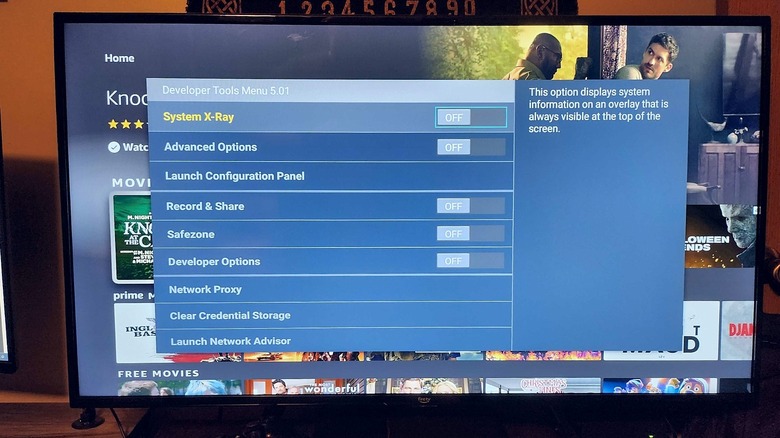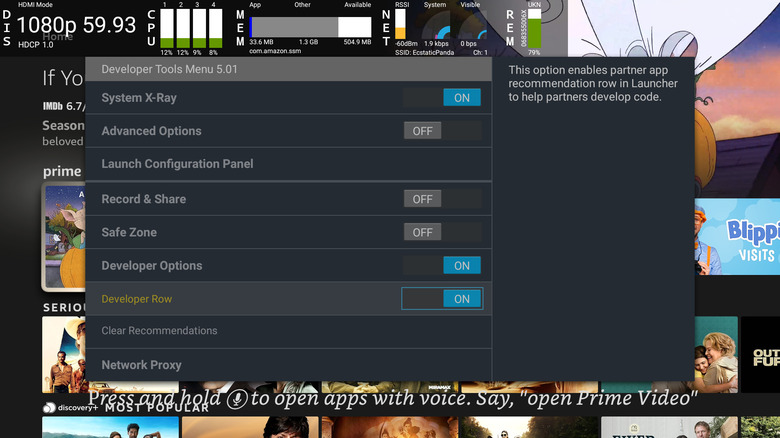The Secret Menu That's Hidden On Your Amazon Fire TV Stick
The Fire TV Stick runs Amazon's Fire OS, which is straightforward and easy to use. The home screen consists of tiles and rows, displaying content recommendations and all your apps. You can launch the Amazon App Store to find and download additional apps or use the Alexa button on your remote if you prefer to voice search.
The Fire TV Stick's Settings menu lets you tweak display, audio, account, network, and profile settings, among others. This is also where you'll find the setting to enable Developer Options. Doing this jailbreaks your Fire TV Stick and allows you to install apps that aren't available on the Amazon App Store, such as Kodi.
This is the same as sideloading apps on an Android phone, which isn't surprising, given that Fire OS is a forked version of Android. Sideloading apps does not affect your Fire TV Stick's warranty, but you should make sure not to download illegal streaming apps. In addition, certain apps from unverified third-party sources may contain malware and steal your personal data.
The Fire TV Stick has another hidden Developer Tools Menu that displays even more developer options. This menu isn't easy to access and requires pressing a series of buttons in quick succession. You should always be careful when tinkering with developer options, as changing the wrong setting can affect your Fire TV Stick's performance.
Display the Developer Tools Menu on your Fire TV Stick
The Fire TV Stick's developer menu is tricky to get to and might require several attempts before it displays on your TV screen. Here's how to access it:
-
Go to the home screen on your Fire TV Stick.
-
On your remote, press and hold the center button and down button (on the circular navigation wheel) simultaneously for three to four seconds.
-
Immediately let go and press the menu button.
-
The Developer Tools Menu should now appear on the screen.
If this method doesn't work, press the center button for one second, and then, without letting go, press the down button. Keep both buttons pressed for a few seconds, then release and immediately press the menu button. When holding the center and down buttons together, your Fire TV Stick home screen will scroll down quickly, which is normal.
If you still can't get the developer menu to display, try keeping the center and down buttons pressed for a couple more seconds before you hit the menu button. To close the developer menu, simply hit the home button on the Fire TV Stick remote.
It's worth noting that if you have a very old Fire TV Stick or the software isn't updated to the latest version, this trick might not work for you. We managed to get this menu up on devices running Fire OS 6 and Fire OS 7 but not on Fire OS 5.
How to use Fire TV Stick's Developer Tools Menu
The Developer Tools Menu displays several options, including System X-Ray, Advanced Options, Launch Configuration Panel, Record & Share, and Developer Options, among others.
If you enable System X-Ray, it will display an overlay at the top of your screen that shows Display, CPU, Memory, and Network. This will stay on the screen until you dismiss it. To do this, reopen the Developer Tools Menu and disable System X-Ray. If there's an app that's being particularly slow, you can use System X-Ray to monitor its CPU usage. If the bars are consistently in the red, it's using too many resources. You might need to clear the app cache or delete and reinstall the app to fix this. System X-Ray also shows you the network speed and lets you check the batteries in your Fire TV Stick remote.
If you enable Developer Options in the menu, a cool feature called Developer Row will appear. This lets you select an app and display its recommendations as a row in the launcher. The Network Credentials option lets you view your network status at a glance and even run a speed test.
The Developer Tools Menu isn't really useful for the average Fire TV Stick user, and even those who like to play around with hidden settings might not end up using all the options. However, it's still a neat feature and one that can prove useful, particularly if you want to fix a slow Fire TV Stick.