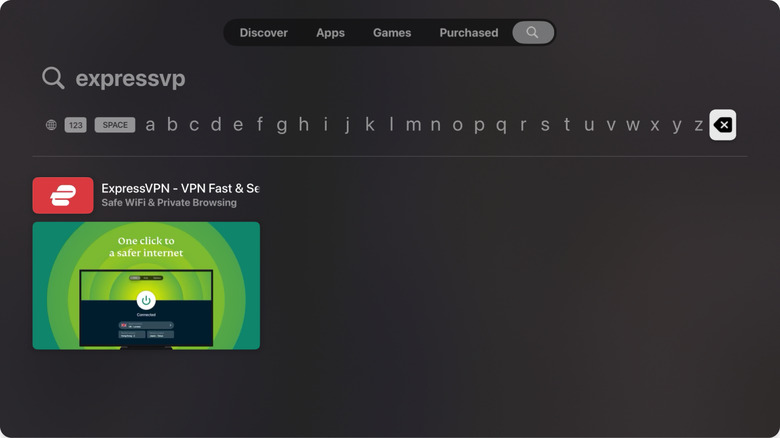How To Watch Content From Other Countries On Your Apple TV
We've all found ourselves pumped up for that new movie, thinking it will be epic because of the killer trailer or your favorite actor being in it. But, after release, disappointment sets in when you can't stream the movie due to geographical restrictions. Movies may be restricted in certain regions due to licensing agreements, regional regulations, and market considerations. Content availability is often influenced by contractual obligations, copyright laws, and the need for localization to comply with cultural and language preferences.
While some of these restrictions are reasonable and serve valid purposes, the primary concern for most individuals is simply wanting to enjoy the movie. Now, it gets even more frustrating when you want to catch that flick on your big screen via Apple TV, and there isn't a built-in feature that allows you to easily watch content from other countries directly. But there's a solution. In June 2023, Apple TV introduced support for native VPN apps with tvOS 17. This means you can now use a VPN to change the location on your Apple TV and watch content from other countries.
Using Express VPN to watch content from other countries on Apple TV directly
There are several VPN applications available for download on your Apple TV. So, why choose Express VPN? This VPN stands out as the best option for your Apple TV, and it even snagged the top spot on SlashGear's list of the best VPNs on Apple TV. With Express VPN, you can unlock content in other countries on Apple TV, thanks to its massive network of servers. You have two methods to choose from to unlock foreign content using Express VPN. Firstly, you can download and use the app to access foreign content directly. To do this:
-
Power on your Apple TV.
-
Navigate to the App Store and search for Express VPN.
-
Tap Get.
-
Tap Get Again on the pop-up to start the download process.
-
Once it's downloaded, tap Open to launch the app.
-
Select Sign in. You can use a QR Code, an eight-character code, or your email.
-
Choose Agree and Continue to proceed.
-
Press Continue to finish up the installation.
-
Click Allow when prompted to add VPN configurations.
-
Depending on your preference, tap on either OK or No Thanks.
-
Tap on Smart Location.
-
Choose the country where the content you wish to watch is available.
-
Go back and tap the power button to establish a connection.
Return to your Apple TV home screen, and open any streaming app with your desired content. It should now be available for streaming.
Using Express VPN to watch content from other countries on Apple TV via a router
Instead of directly downloading and installing the Express VPN app on your Apple TV to access restricted content from other countries, add ExpressVPN to your Wi-Fi router. Ensure that your router supports VPN configuration; this information is in your router's manual.
The process may vary depending on your router, but in most cases, it follows these steps:
-
Open your router's firmware in your browser.
-
Go to your router's VPN settings; the location may differ based on your router's model.
-
Sign in to your Express VPN account and access the router installation guide. Choose your router model from the dropdown menu.
-
Tap Download Firmware.
-
Once you have your VPN credentials and located the VPN settings option in your router's firmware, enable the VPN. This typically involves clicking a button labeled "Enable VPN." You may also need to upload the VPN firmware on the router.
-
After uploading the firmware, your router is likely to restart.
-
Once the ExpressVPN firmware is up in your router's firmware, log in to ExpressVPN's router setup site and follow the prompts.
-
After completing these steps, use your VPN service's router site to connect to the VPN.
Once you've set up your VPN on your router, connect your Apple TV to your router's Wi-Fi. You can now access geo-blocked content from other countries on your Apple TV.