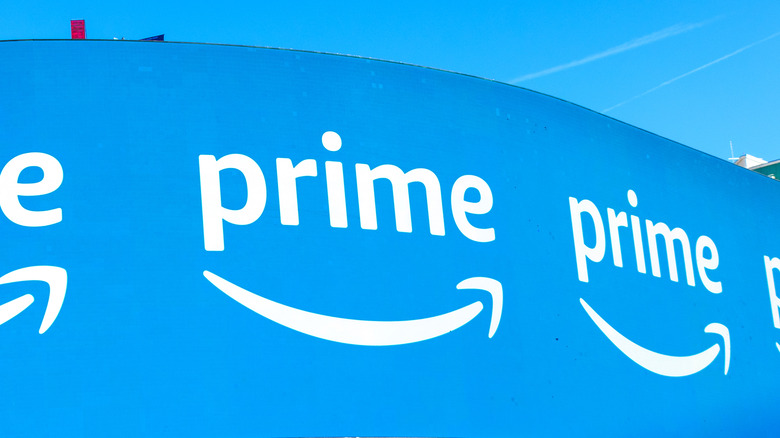How To Disable Video Ads On The Home Screen For Amazon Fire TV
If there were perhaps one major downside to using streaming-enabled smart TVs instead of traditional TVs, it's the prevalence of interface ads. If you're using a Fire TV, for instance, your home screen is usually peppered with ads for Amazon Prime Video shows and movies, as well as ads for other streaming services. The ads themselves aren't that intrusive, at least until you move your cursor over them, at which point they'll begin auto-playing an often very loud video.
It used to be fairly easy to avoid this, but due to a recent update to the Fire TV framework, your remote cursor now automatically starts on the large home screen banner ads whenever you turn on your Fire TV. This means if you turn it on and don't immediately mash the Home button on your remote, you're going to get an ad blasting in your face. Luckily, there is a way to prevent this obnoxious scenario from happening.
Can you remove Fire TV ads entirely?
Unfortunately, there is no way to completely remove the banner ads from your Fire TV home screen. It's Amazon's tech, after all, so it does reserve the right to advertise whatever it wants wherever it wants to. You can't alter the default position of your remote cursor either, so if you don't want to get a face-full of ads the moment you turn your TV on, you need to remember to press either the Home button or the down directional button on your remote. Technically speaking, you could remove the ads from your Fire TV home screen by disconnecting it from the internet, but then you obviously wouldn't be able to use any of its online features or install any new apps.
While you can't ditch the ads entirely, though, there is a way to make them substantially less intrusive: by altering the settings in your Fire TV's Preferences menu, you can disable the ad autoplay. You'll still get a static ad if you don't immediately move the cursor after booting up the TV, but it'll just be an image with no audio or video.
How to disable ad autoplay on Fire TV
If you don't want to get blindsided by a full video ad the moment you turn on your Fire TV, you can disable banner ad autoplay in your Settings.
-
Power on your Fire TV.
-
Press the Home button on your remote to go to the home screen.
-
Scroll over to the gear to open the settings.
-
Select the Preferences menu.
-
Scroll down to and select Featured Content.
-
Switch the Allow Video Autoplay toggle to off.
-
Switch the Allow Audio Autoplay toggle to off.
With these toggles disabled, if you idle on the banner ads at the top of the home screen, they'll still expand, but only into silent images. While still mildly annoying, it's a major improvement over getting an entire video ad, especially if it's late at night or early in the morning and you don't want any loud noises playing before you can adjust the volume.